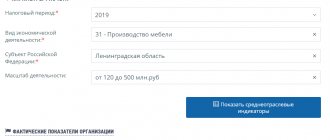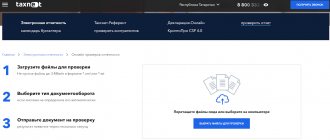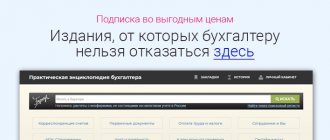Four times a year, reports are sent to the insurer in Form 4-FSS. An electronic method is used for this. Modern software helps to correctly form and transmit information. Even with the benefits of using digital technology, there are still some challenges to be faced. A warning may appear on the computer screen: “Decrypting the file and checking the digital signature - error 10 - Could not decrypt.” This is a server signal: the report failed.
Modern software may throw an error.
The reason for the decryption error
When submitting a report, you must follow a number of established rules. A prerequisite is the presence of a confirmed electronic signature.
A failure occurs if there are errors in the document content or an invalid cryptographic security element, for example:
- The organization's electronic key for encryption is incorrect.
- The FSS certificate is not valid.
A failure occurs if the electronic key is specified incorrectly.
Sometimes decryption of documentation fails due to a delay in connecting fund updates. A technical problem on the server also causes a message with this encoding.
The reason for error 519 in the FSS when working with the registry
The main problem here is a data conflict regarding the certificate used. If you are renting for another legal entity, then the registration number in the document must match. If you submit reports for yourself, the taxpayer identification number is indicated correctly. It turns out that the reasons for error 519 are as follows:
In this case, the UE certificate is checked on the FSS portal (before this, learn how to upload the UE certificate to the FSS portal). If the certificate uploaded to the portal is correct, but the error remains, you must
Important! The main reason for error 519 FSS is in the certificate data, so first of all, you need to clarify the information on it.
File verification
Sending insurance documentation electronically has technical features that can increase the reporting time. It is recommended to generate the file in advance and check it. The policyholder should perform format and logical control of the document. The check is carried out in the report preparation section.
Upload an XML file or create a report according to the instructions, then click the “Check” button.
A description of the errors that need to be corrected will appear on the monitor screen.
Checking FSS certificates for relevance
The Insurance Fund promptly posts information about the renewal of the certificate on the website. Check the status of the existing certificate with that published on the website and, if necessary, replace it with a new one.
Instructions for replacing a social insurance certificate:
- On the computer through which the sending occurs, launch the workstation. Open the “Workstation for signing and encrypting electronic documents” section.
- In the open menu, select and click the “Install FSS authorized person certificate” button. The message “Certificates installed” will appear in the lower left corner. This means the installation is complete.
- Proceed to generating reports.
The Insurance Fund promptly updates the EDS certificate.
Validity control
The set of prepared data is confirmed by a certificate. The unreliability of the electronic signature is included in the list of violations during decryption.
Ways to check a file before sending:
- Directly in Word, Excel, Adobe PDF. Special plugins are used for this. This only confirms the CPU status.
- Using online services. This ensures the authenticity of the certificate and the reliability of the center that issued the key.
- Through the portal “State Services”. The resource will perform a comprehensive analysis of the signature, show its validity period, owner and certification center that issued it. Also on the government services website you can download the appropriate program that will carry out this work without uploading to the website.
Application of services
The check is carried out on sites like “Crypto Contour”, “CryptoPro DSS”. The file is uploaded to the page of the selected site according to the instructions. The service will check the signature or certificate and issue a conclusion on a separate page. Processing time will depend on network speed.
Portal “Government Services”
After registering an account on the government services portal, access to the certificate verification section will open. Go to the “Help Information” menu and go to “Electronic Signature”. Then upload the report to the system. You will need to enter the code and click the “Check” button. If the electronic key is stored in a separate file, it must also be uploaded to the website. The final result will be provided on another page.
Transfer of information about insured persons
When do you need to submit information for those who are already working? Is there a form for submitting data for all employees at once?
There are no clear deadlines for submitting information for those who are already working. They can be transferred as they are prepared. But it is in the employer’s interests to do this faster, optimally in January-March. After the employee has signed the information being transmitted about him, it must be sent to the Social Insurance Fund within three working days.
Submission of data to all employees in one list is not provided. Each submission is an independent document.
Who should transmit information about the insured - the human resources department or the accounting department?
For the fund, it does not matter which department will transmit information to the EDMS (FSS “Social Electronic Document Flow” system). This is an internal issue for each company.
Large organizations may have separate divisions for data processing for all branches; accounting can be maintained centrally (including outsourcing). EDMS is capable of working according to such schemes. This possibility is also taken into account in the system of machine-readable powers of attorney (MRP).
When applying for a job, the person said that he had lost his work book. Therefore, the employer calculates his length of service from the time of hiring. At the same time, the Pension Fund will contain information on length of service for the entire working period. What length of service should an employer indicate?
The employer must indicate only the length of service that can be confirmed with documents. You shouldn't take on unnecessary responsibility.
If the FSS has a question about why the PFR data was not confirmed, the employer will be able to explain this and confirm it with a new work book. If you indicate length of service according to the Pension Fund of Russia, the employer will not be able to confirm this, because he does not have a work book for previous periods.
Based on what data will sick leave be paid to employees who quit and then turned to their former employer? In this case, will the FSS collect information for payment itself?
To pay sick leave, the fund must understand which employer to send the pre-filled request to, that is, the “employee-employer” pair must be defined. Therefore, you should send information to the Social Insurance Fund, including those employees who have already quit, but can still apply for sick leave (no more than 30 days have passed since the dismissal).
After submitting information about the insured person to the Social Insurance Fund, the employee changed the Mir card, but forgot to report it. Having received his sick leave number, the employer checked the information about the card and found out that it was different. The employee cannot sign new information about the updated insurance data - he is sick. And the employer’s three-day period expires. What to do?
You should take your employee’s word for it, change his card details and send a register with up-to-date information to the FSS. When a person returns to work, he will be able to sign new information. The main thing is that he receives benefits.
How to fix the 10th file decryption error
If it turns out that the digital signature is invalid or its use date has expired, apply for reissue. When the reporting does not contain errors, resolve the failure in another way.
To do this you should:
- Login to your account.
- Go to the “Settings” section and select the “Auto-configuration disabled” option.
- Upload the previous Social Security Fund certificate.
- Send a report to the server.
- Reconnect to auto-tuning mode.
When the proposed measures do not give the desired result, contact technical support. Sometimes decryption is interrupted due to technical problems on the server. After the service is restored, you will need to resend the file.
What to do if I receive a negative inspection report?
If, based on the results of the inspection, the FSS body sent a negative report, the payment is considered not submitted. It is necessary to correct all errors indicated in the document and send the report again. The date of submission of the calculation is the date when the file passed all stages of verification and was accepted by the fund.
If the file is accepted after the 25th, the FSS will charge a fine, which will be calculated as 5% of the amount of assessed contributions for injuries for the reporting period, but not less than 1,000 rubles. and no more than 30% of the specified amount (Clause 1, Article 26.30 of Law No. 125-FZ).
Important! Hint from ConsultantPlus In a situation where you submit an updated calculation after the deadline for paying contributions and the deadline for submitting the initial calculation have passed, you can avoid a fine if the following conditions are simultaneously met... Read more about the conditions in K+ . This can be done for free with trial access.
Let's look at the most common error codes in the protocol and how to correct them.
An error occurred while trying to load data from the database.
An error occurred while trying to load data from the database.
Report the following information: org.hibernate.exception.SQLGrammarException: could not extract ResultSet.
Cause:
The automated workplace health care facility application cannot obtain data from the PostgreSQL database. This error occurs most often after installing an update, when the application is updated, but the PostgreSQL database is not updated for some reason.
What to do:
- If the application is installed on the user's computer and the PostgreSQL database is installed on the server. It is necessary to run the update application not only on the client, but also on the server machine;
- If both the application and the PostgreSQL database are installed on the same machine. Check the application installation directory. By default, the automated workplace health care facility application is placed in the C:\FssTools directory, and the PostgreSQL database in the C:\postgresql directory. If during the initial installation you selected a different directory to install the application, then when updating you must specify this exact directory.
Inaccuracy 598, its causes and correction
The presence of an error indicated by code 598 means that the TIN number is incorrectly indicated in the sent file. It does not match the one listed in the registration documents. The mistake could have been made by:
- accountant;
- special communications operator through whom the report was signed and sent.
What should you do in this case?
- Double-check the TIN at the company. The accountant must compare the correct TIN number by number with the one indicated in the file on the title page.
- When the policyholder has everything entered correctly, you should contact a specialist from the operator’s company and check the numbers with those listed in his database. It is possible that a typo was hidden there.
There is no third reason for error 598.
How to install FSS certificates on a computer
All certificates are installed in the same way, the only differences are in the place where they will be stored.
Let's look at the installation using the example of the FSS certificate for ELN.
About certificates: GGP - Gypsopolymer
Open the certificate by double clicking the mouse and click Install certificate:
In the Installation Wizard, select the Current User storage location and click Next:
Select the Place all certificates in the following storage radio button and click the Browse button to select the Other users folder:
Click OK and Next.
Click Finish to complete:
A message will appear:
Do the same steps for other certificates:
- FSS certificate for the receipt - place it in the Other users folder.
- Root certificates of the FSS CA - in the Intermediate Certification Authorities folder.
- Certificates from the head certification authority are placed in the Trusted Root Certification Authorities folder.
Fixing a bug with cryptopro digital signature
The developer of CryptoPro recommends using only the built-in browser in Windows - Microsoft Internet Explorer (Microsoft Edge). This will help you avoid encountering many mistakes along the way that are not easy to solve. But even using this browser, users encounter errors.
Moreover, if you run it as an administrator, then everything falls into place. CryptoPro works, certificates are signed. Therefore, if you have not tried this method yet, select the browser icon and right-click on it.
If this method helped you get rid of the message “This certificate contains an invalid digital signature” and the program started working:
- Select the RMB browser shortcut again and click the “Properties” context menu item;
- Then select the “Advanced” button at the bottom of the window; Click on "Advanced"
- In the small window, select “Run as administrator” and confirm your choice by clicking “Ok”.
Now, every time you start you will not need to select the RMB icon. By default, CryptoPro will be launched as administrator. You also need to check the rights to some files in the Windows registry.
- Open the input line (WIN R) and enter the following command “regedit” and ENTER;
- Follow the path you see in the screenshot;
- You must have rights to the destination folders of these branches;
- To check this, select the RMB folder and click on the “Permissions” item;
- Select from the existing “Administrators” items;
- Click "Advanced" and open "Owner";
- You must specify the value “Full Control” here.
Then try using CryptoPro again. Also check that the program sees the keys from the container.
What does status mean?
“Errors found during format check” is a technical status in the Social Insurance Fund system, which, in most cases, means the presence of errors in the submitted documentation from the applicant (employer).
Important! Applications containing errors are additionally processed by Foundation employees. If the error is expressed by a minor omission when filling out, the employee can unilaterally contact the employer, clarify the necessary point and the issue will be resolved quickly. If a more serious error is made, the documents are sent back, and the notification status has been generated in your personal account.
In more rare cases, such an alert indicates technical problems on the part of the FSS servers associated with the “freezing” of the system. That is why it is recommended to wait a few working days; perhaps everything is correct and the status will automatically be changed to working.
Error calling data transfer/reception service.
Error encrypting message for recipient. Client received SOAP Fault from server: Fault occurred while processing. Please see the log to find more detail regarding the exact cause of the failure.NULL
Cause:
You specified an incorrect certificate for message encryption in the MO Certificate Name field: the specified certificate can only be used for signing, not encryption.
What to do:
Order and install a certificate that supports not only the signing operation, but also the encryption operation.
Verifying certificates and cryptopro services
If the previous instructions did not help you resolve the software issue, review the certificate statuses in the Trusted Root Certificates section. To do this, open the input line and write the command certmgr.msc. Next, open Windows Services. This can be done using the command on the same line (WIN R) “services.msc”.
- Browse the list of services and find "Initialization Services";
- Right-click on it and select “Properties”;
- Make sure the service is stable. If for some reason it is disabled, enable it and save the changes.
Try signing the document again to see if the invalid digital signature error appears.
Some antivirus systems (for example, Symantec, AVG) recognize the CryptoPro software driver as a virus threat. When they work in the system, some utility processes will be blocked. As a result of this, you may see various errors. Therefore, try deactivating your antivirus for a while and running the program again.
Antiviruses from different manufacturers can often be disabled temporarily. This is done through the tray.
- All Windows operating systems have a small arrow, it opens a small window with programs that run in the background;
- Select the arrow, then right-click on the antivirus icon;
- Click “Firewalls” or “Manage Screens” - depending on the software, the items may be different;
- Select the time for which you want to disable the software.
Formulation of the problem
Let's say there is an information base with which the 1C platform works in a client-server version. We will create an electronic signature on the server side; in this case, it is recommended to use certificates and keys located in the local computer storage, since they will be available to any Windows user. There is also an installed certificate in the local computer storage in the Personal section (see Figure 1) with a link to the private key (see Figure 2). When creating an electronic signature, an exceptional error occurs indicating that the key set parameter is incorrect.
Other ways to resolve the error
If the methods described above did not help fix the error “This certificate contains an invalid digital signature,” then try changing your browser.
If you used the Opera browser, try Mozilla Firefox or IE. If you have to work with modern web services, you should use Firefox. This is because these web services refuse to work with IE, especially older versions. It's also worth checking that the date on your computer is correct. Select RMB clock at the bottom of the screen and click “Set date and time”. Set the correct value, select the desired time zone and save the changes. Then open CryptoPro and try again to see if the error appears when the certificate contains an invalid digital signature.
News on changing the PFR certificate of Moscow and the Moscow region
On November 22, 2022, the 1C Reporting distributed the following information to 1C partners and users submitting reports to the Pension Fund of Moscow and the Moscow Region.
If you submit reports to the Pension Fund of Moscow and the Moscow region, then you are guaranteed to receive the indicated error.
Errors Occurring
Using crypto providers below versions of VipNet 4.2 or CryptoPro CSP 4.0 will result in errors when processing documents on the Pension Fund’s side.
Crypto providers update
To eliminate technical problems when working with the Pension Fund, it is necessary to update the crypto providers to versions: VipNet 4.2 or CryptoPro CSP 4.0 and higher.
Step-by-step instructions for updating your crypto provider
Step 2. Check the version of the VipNet in the lower left corner of the form that opens.
Step 3. Update the version of the crypto provider according to the instructions of the Kaluga Astral operator if:
After updating VipNet , if a registration request arises, you will need to obtain a new serial number; it can be requested from the website www. infotecs. ru, repeat downloading the distribution and use the instructions.
Errors in the protocol and how to correct them
The control body uses special codes to describe errors. They are numeric and have individual decoding. Each error is assigned a separate code. When inaccuracies are discovered during the verification of the report, the document is returned to the company’s accountant indicating the code and a description of the detected errors.
Some errors are more common than others. A fairly common inaccuracy is marked as 503. This means that the artist specified the wrong file name, and it does not match the XD schema. As a result, the XML document containing the report failed to pass format control.
The file name contains the following information in a strictly specified sequence:
Policyholder No. year of reporting_reporting quarter. xml.
Example 1 . The policyholder (number in registration documents - 1236984212) submits a report for the second quarter of 2022.
The accountant wrote down the file name like this:
It was returned to the policyholder with error code 503.
Where did the accountant go wrong? Both the 10-digit policyholder number and the year are correct. But the last number 02 is incorrect. Obviously, this is how the accountant indicated that the report contains data from the second quarter.
These numbers are incorrect, since the instructional materials define a different designation:
The correct file name should be:
To fix the error, just rename the file and upload it again (
Errors: FSS does not accept reports
Each policyholder is required to timely report to the Social Insurance Fund on insurance premiums for injuries. The unified calculation form 4-FSS was approved by FSS Order No. 381 dated September 26, 2016 (as amended on June 7, 2017). If the employer has more than 25 employees, the report will have to be submitted electronically. For other policyholders, the submission method is determined by choice: via the Internet or on paper.
When sending reports to the policyholder, it is important to check the form and its correctness. If errors are found in the calculation, the FSS will not accept the reporting. The policyholder will be fined at least 1,000 rubles.
All types of shortcomings in the calculation of 4-FSS are grouped into:
Modern accounting programs allow you to generate electronic reporting without warnings or errors. But problems occur quite often.
Other ways to resolve the error
If the methods described above did not help fix the error “This certificate contains an invalid digital signature,” then try changing your browser.
If you used the Opera browser, try Mozilla Firefox or IE. If you have to work with modern web services, you should use Firefox. This is because these web services refuse to work with IE, especially older versions. It's also worth checking that the date on your computer is correct. Select RMB clock at the bottom of the screen and click “Set date and time”. Set the correct value, select the desired time zone and save the changes. Then open CryptoPro and try again to see if the error appears when the certificate contains an invalid digital signature.