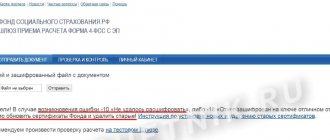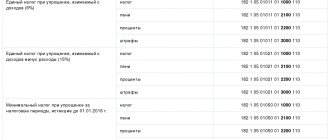According to Form 6-NDFL, employers - tax agents report on accrued income in favor of individuals and income tax on these payments. Information is submitted to the Federal Tax Service on a quarterly basis. The form has a unified template, which was approved by the tax authorities by order No. ММВ-7-11/ [email protected] dated 10/14/2015. The structure of the form provides, among other things, for the reflection of data on checkpoint and OKTMO codes, which change when the business entity changes its address. We will tell you how a company whose address has changed during the tax period should report 6-NDFL.
Check OKTMO - code for the classifier of municipal territories
Charges and payments must be on the same OKTMO. Accruals are what you showed in the 6-NDFL report and must pay, and payments are what you actually paid. It is important that OKTMO in the report and payments coincide.
The tax office records accruals and payments in a special card for settlements with the budget. A new OKTMO means that another card has been opened for you. If you continue to pay and report as before, one will result in an overpayment, and the other an arrears.
OKTMO can change even if you moved to the next street.
Actions of the tax agent if OKTMO is incorrectly indicated in 6-NDFL
Correcting incorrect OKTMO in 6-NDFL is as follows:
- reset the primary 6-NDFL with an erroneous OKTMO - to do this, draw up and submit to the controllers an adjustment report in which you indicate the OKTMO from the primary 6-NDFL (erroneous), and in the 1st and 2nd sections, enter zeros in all cells;
- fill out the primary 6-NDFL again, indicating the correct OKTMO in it - reflect the actual amount and calendar information in the 1st and 2nd sections of the report.
This algorithm of action was recommended by the controllers themselves in a letter from the Federal Tax Service dated August 12, 2016 No. GD-4-11/14772. The letter concerned the previous form 6-NDFL (valid until 2022), but is also relevant in relation to the new form, which was approved by Order of the Federal Tax Service dated October 15, 2020 No. ED-7-11/ [email protected] and is applied starting from the 1st quarter of 2022 .
This material will tell you the nuances of preparing an adjustment declaration.
The example given in the next section will help you understand the preparation of 6-NDFL instead of a report with an erroneous OKTMO.
After changes to the Unified State Register of Legal Entities / Unified State Register of Individual Entrepreneurs, report to the new tax office
Ideally, it should be like this: you write an application to change your legal address, you are deregistered with the old tax office and the card for settlements with the budget is transferred to the new inspectorate. From now on, you pay and report there only.
The procedure for filling out 6-NDFL states that organizations indicate the OKTMO code of the municipality where the organization or its separate division is located. Formally, the presence of separation is the only reason when you need to submit reports with different OKTMOs for one period.
But in practice it happens differently. Sometimes, due to a move, tax officials are asked to submit two sets of reports.
☎️ Call the new tax office and ask how to submit 6-NDFL for the period of moving.
If they say “submit one report with the new OKTMO”, change the details in Elba and send the reports to the new tax office. Correct payments and reports will be generated automatically. You don't need to do anything else.
!
If during the moving period you are asked to submit two reports with different OKTMOs, follow the instructions below.
What should you pay attention to in 1C when changing your legal address and registering with the tax office?
It is very important to understand at what point in time the user needs to make changes to the legal address and registration with the Federal Tax Service in the program. This is important because when calculating wages, the document records the “current” tax authority.
The picture below clearly demonstrates the entry for the old Federal Tax Service. For simplicity, let's just call it the Tax Inspectorate.
To view the entry, double-click on the personal income tax amount in the document. In addition to personal income tax amounts, the document records the Federal Tax Service specified in the organization’s settings.
The salary payment documents (“Statement to the cashier” or “Statement to the bank”) also records which tax authority withholds personal income tax.
Therefore, if the user has submitted documents for the calculation and payment of wages, and then in the same month received a notification about a change of legal address, then it is necessary to refill the documents for wages. Please note that you need to “RESILL” the documents, and not just “Cancel posting” and “Post”. It is when refilling that the program will take into account the data for the new tax authority.
Let's move on to the issue of changing details in 1C: ZUP ed. 3.1.
How to pay personal income tax correctly
Let’s assume that an entry about changes in the Unified State Register of Legal Entities was made on May 20. From this date, transfer personal income tax and submit reports to the new tax office. The chronology will be like this:
| April 10th | Salaries for March were issued |
| 11 April | Paid personal income tax on March salary using old details |
| May 10 | Paid salaries for April |
| may 13 | Paid personal income tax on April wages using old details |
| May 20 | An entry has appeared in the Unified State Register of Legal Entities: new OKTMO, checkpoint and inspection code |
| June 10th | Salaries for May were issued |
| June 11 | We paid personal income tax on May salaries using new details |
To ensure that correct payments are generated in Elba, change the details to the current ones.
How to generate two sets of quarterly 6-NDFL
In the instructions, we rely on the explanations from the letter of the Federal Tax Service No. BS-4-11 / [email protected] (it mentions the canceled 2-NDFL, but the instructions are the same):
The 6-NDFL report is submitted quarterly and at the end of the year. The move took place in May, so for the six months it is necessary to generate two sets of reports: both for the new tax office, with a new checkpoint. The first report will contain accruals before the move and the old OKTMO, the second will contain accruals after the move and the new OKTMO.
- In Elba, find the task “Submit the 6-NDFL report for the first half of the year”, in the last step click “Save file for the Federal Tax Service” - the report file will be downloaded in xml format.
Section 2 contains three personal income tax charges: from wages for March, April and May. If you submit the report in this form, then all of them will be submitted to the new OKTMO. This will lead to arrears and overpayments.
- Copy the report. A copy will be needed later to make a report with the new OKTMO.
- Download Taxpayer Legal Entity, run the program. Add your organization details in the “Taxpayer” section.
- Go to the section Service → Reception of documents from files.
- Open the file you downloaded from Elba. Indicate the old OKTMO on the title page.
Go to Section 2 and delete the June payment: right-click → delete line.
Save the file on your computer in xml format (not Excel). This will be the first set of reports with the old OKTMO.
- Use Taxpayer to open a copy of the report downloaded from Elbe. Remove the first two accruals - only the June payment will remain. Check that the new OKTMO is indicated on the title page. This is the second set of half-year reports.
- After correction, send the reports to us, we will upload them to your account for sending to the tax office. In the subject of the letter, write: “Uploading 6-NDFL reports due to a change of legal address.”
Generate reports for 9 months and a year in Elba as usual; you do not need to edit them.
How to generate reports 2-NDFL and 6-NDFL when changing the legal address in 1C: ZUP ed. 3.1
Published 02/24/2021 08:42 Author: Administrator Personal income tax is a tax that is paid by all organizations that have hired employees. The correctness of the calculation and transfer of tax is verified using the submitted reports 2-NDFL and 6-NDFL. In practice, there are situations when an organization changes its legal address, and this entails a change in tax authority. Accordingly, the checkpoint and OKTMO will also change. The person responsible for the reports does not always understand how to fill out the reports when the registration data is changed, because some of the information on personal income tax is generated with some of the organization’s data – old, and some with others – new. Also, in parallel, the question arises: when should I start paying personal income tax to the new Federal Tax Service? You will find answers to these and many other questions on such a complex topic in our publication.
Let's look at the theory first.
This material concerns not only changing the legal address of an organization. A change of registration by an individual entrepreneur (IP) entails a change in the tax authority. Even a change of street can lead to a change in OKTMO.
Proceed as follows:
The first is making changes to the Unified State Register of Legal Entities or Unified State Register of Individual Entrepreneurs. For individual entrepreneurs, check the new OKTMO and the Federal Tax Service code. For legal entities, check the new checkpoint too. After updating the data in the register, change the details in the 1C program and payment documents.
The second is checking OKTMO (all-Russian classifier of municipal territories). Payments and accruals under OKTMO must match. Otherwise, underpayments and overpayments may occur in terms of this code.
Third, after making changes to the Unified State Register of Legal Entities / Unified State Register of Individual Entrepreneurs, payment is made and reporting is submitted to the new Federal Tax Service.
Reports 2-NDFL and 6-NDFL are submitted in two copies, with the old OKTMO and the new OKTMO. To avoid any misunderstandings from the tax office, you can clarify this point with them.
Let's look at a conditional example: Karamelka LLC changed its legal address and registration with the tax authority in December 2020. The accountant entered documents on payroll and payments. Let's look at how this is reflected in the 1C: ZUP program.
What should you pay attention to in 1C when changing your legal address and registering with the tax office?
It is very important to understand at what point in time the user needs to make changes to the legal address and registration with the Federal Tax Service in the program? This is important because when calculating wages, the document records the “current” tax authority.
The picture below clearly demonstrates the entry for the old Federal Tax Service. For simplicity, let's just call it the Tax Inspectorate.
To view the entry, double-click on the personal income tax amount in the document. In addition to personal income tax amounts, the document records the Federal Tax Service specified in the organization’s settings.
The salary payment documents (“Statement to the cashier” or “Statement to the bank”) also indicate by which tax authority the personal income tax is withheld.
Therefore, if the user has submitted documents for the calculation and payment of wages, and then in the same month received a notification about a change of legal address, then it is necessary to refill the documents for wages. Please note that you need to “RESILL” the documents, and not just “Cancel posting” and “Post”. It is when refilling that the program will take into account the data for the new tax authority.
Let's move on to the issue of changing details in 1C: ZUP ed. 3.1.
How to change the legal address in 1C and registration with the tax authority?
To change details, open the organization card.
Step 1. Go to “Settings” - “Organizations”. On the “Addresses and phone numbers” tab, change the organization’s address.
This attribute is not periodic and does not store the history of its changes. Therefore, we recommend making a copy of the information database with the old address so that you can print out “old” documents or certificates for previous periods with the same details.
To fill in the actual and postal address lines, if they match, use the “Fill” button.
Step 2. On the “Main” tab, click on the “Change registration data” hyperlink. In the window that opens, click “Registration change history” and enter new information about the organization.
Click the “Add” button and enter new information about the organization:
• checkpoint;
• tax authority code;
• short and full name of the tax authority;
• OKTMO.
When saving information, pay attention to the value in “Valid from”. These details are periodic and their changes are stored in the value history. Before the specified date, old details are taken into account, after - changed ones.
You can also change the data in the card that opens - “Registration with the tax authority.” But at the same time, you should also correctly indicate the month from which the changes made are accepted; in our example, this is December 2022.
Save the changes in the card - “Save and close”.
Step 3. When the program requests changes, click the “Registration data with the tax authority has changed” button.
After this, the organization’s card will display the new registration information and the month from which it is valid.
If you have problems and confusion in the Federal Tax Service data, pay attention to what month you entered the information from. Perhaps you did not pay special attention to this point and, when saving information, left the month specified by default - the current one.
The report is not completed. How to check the division of income between the Federal Tax Service in 1C?
When filling out a tax report, for example, a 2-NDFL certificate, the user may encounter the error: “When paying income, income was not registered” indicating the registration data of the organization.
In this case, the program is absolutely right! After all, we reviewed above the documents for calculating and paying salaries, which indicate the “old” Federal Tax Service.
If the answer is obvious, then simply refill and recheck the documents after the date the registration data was changed.
How can you see in which documents which tax is recorded? This is easy to do using the Universal Report.
Step 1. Go to the “Administration” - “Print forms, reports and processing” section. Open the "Universal Report" hyperlink.
Step 2. Select the accumulation register “Calculations of tax agents with the personal income tax budget”, set the period to a year.
If the 1C: ZUP database keeps records for several organizations, by clicking the “Settings” button, set the selection by organization. In our example, the selection is set to Karamelka LLC.
Generate a report.
In the “Registration” column you can see that all records, including December, were recorded under the old tax authority called “Tax Inspectorate”. That is why, when trying to fill out a personal income tax report, the program informs the user that according to the registration data specified in the report, income is not registered.
Step 3. It’s time to refill and repost the documents for December 2022.
Open the window for personal income tax data in the document “Calculation of salaries and contributions.” Data about the Federal Tax Service in the record of employee Kotov A.D. changed because We have changed the registration information for Karamelka LLC.”
Step 4. Correct the payment documents: refill them and re-post them.
Step 5. After making changes in the documents, generate the “Universal Report” again.
According to the report, employees for December received data on new registration data - Inspectorate of the Federal Tax Service of Russia No. 20 for Moscow.
If there are a lot of records, then for analysis, on the “Fields and Sorting” tab, set the sorting by the “Registration” value, moving the selected element to the right side of the window with the arrow.
The report is grouped by place of registration of the organization.
Let's move on to the issue of generating reports.
2-NDFL and 6-NDFL when changing registration data.
Explanations on the issue of reporting when changing registration data by an organization are presented in the letter of the Federal Tax Service No. BS-4-11/ [email protected] dated December 27, 2016 and in the order of the Federal Tax Service of Russia dated October 14, 2015 No. ММВ-7-11/ [email protected] ]
Forms 2-NDFL and 6-NDFL require filling out OKTMO and KPP. According to clause 1.10 of the above order of the Federal Tax Service, reports are filled out for each OKTMO separately.
This entails the requirement that the tax agent provides the tax authority at the new place of registration with the 2-NDFL certificate and the 6-NDFL calculation form in two copies - indicating OKTMO and information until the moment of registration with the new tax authority and the period after the new registration with the new OKTMO.
Thus, two sets of reports are submitted. In our example, the change of the Federal Tax Service Inspectorate of Karamelka LLC was made in December, which means:
The first set is provided with data until registration with the new tax office for the period from January to November 2022;
The second set includes information after registration with the new tax office, i.e. December 2022.
The difference in the details of the kits will only be in the OKTMO meaning, because A new gearbox is indicated.
Since we made corrections to documents with incorrect registration data for December, 2-NDFL certificates are filled out under the new inspection without problems.
Step 1. Fill out two versions of the report: according to the old OKTMO and the new one.
We see that according to the new details, the December salary was included in the report.
Using old details, the report included data from January to November 2020.
Step 2. Create a printed form of 2-NDFL certificates of both copies.
The steps are the same for both forms of reports – 2-NDFL and 6-NDFL.
The new form 2-NDFL and 6-NDFL is transmitted without changes.
Step 3. In the form with the old data, manually replace the data in the lines “To the Federal Tax Service (code)” and “from the checkpoint” with new ones. There is no need to refill the data in the report.
OKTMO we have the old one automatically installed. As a result, we have a form with the old OKTMO and the new checkpoint and tax authority code.
A similar scheme of actions applies to report form 6-NDFL.
When creating a report through 1C-Reporting, the program will see that a change has been registered and will offer to generate several reports to the tax authorities.
By checking the “Create for several tax authorities” checkbox, when you click “Create”, two report options will appear in the list. In our example: FTS 7718 and FTS 7720.
We leave the new form unchanged; in the form with the old registration, change the value in the “Submitted to the tax authority” field to the new registration by double-clicking. The gearbox will also change automatically.
The program automatically entered the OKTMO code using the old registration.
We remind you that there is no need to refill the data in sections 1 and 2!
Be careful when preparing reports, watch the deadlines, because... For late submission of tax reports, organizations face penalties.
Author of the article: Olga Kruglova
Did you like the article? Subscribe to the newsletter for new materials
Add a comment
Comments
0 Tatyana Ivanovna 02/17/2022 23:04 Thank you so much! The article is clearly and professionally prepared. With the help of your instructions we submitted reports
Quote
Update list of comments
JComments
How to create two sets of annual 6-NDFL
The first set should contain income before the change of address and the old OKTMO, the second set should contain the amounts after the change of address and the new OKTMO. The principle is the same as with the quarterly 6-personal income tax:
- Generate 6-NDFL in Elba, save the file for the Federal Tax Service. Keep in mind: the challenge opens in January.
- Open certificates in the Taxpayer, edit accruals by month, check OKTMO. Save the files in xml format.
- Send both files to technical support at
The article is current as of 02/03/2022