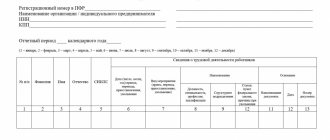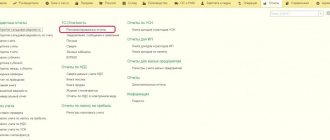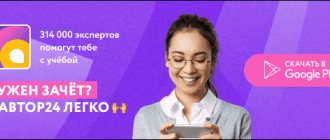Checking the 1C database for errors with a 50% discount
We will provide a written report on errors. We analyze more than 30 parameters
- Incorrect indication of VAT in documents;
- Errors in mutual settlements (“red” and expanded balances according to settlement documents or agreements on accounts 60, 62, 76.);
- Lack of invoices, checking duplicates;
- Incorrect accounting of inventory items (re-grading, incorrect sequence of receipts and expenses);
- Duplication of elements (items, currencies, counterparties, contracts and accounts, etc.);
- Control of filling out details in documents (counterparties, contracts);
- Control (presence, absence) of movements in documents and others;
- Checking the correctness of contracts in transactions.
More details Order
The essence of statistical reporting
Statistical reporting is a centralized, legally regulated form of control by government agencies over the activities of business entities. It is implemented through the periodic receipt of statistical information, issued in the form of various forms of reports for a certain period of time. The reliability of information in statistical reporting is confirmed by the signatures of responsible officials. In order for reporting to be generated correctly in the 1C program, you need to check the presence of a registered 1C ITS subscription; you can request this information from a specialist from the First Bit company.
Statistical reporting is divided depending on the frequency of its presentation into urgent, monthly, quarterly, semi-annual and annual. To fill them out, the information contained in the company’s documents is used, i.e. they are documentary evidence of the reliability of the data reflected in the reports.
In the practice of Russian statistical activities, reporting is divided into two large groups:
- general reporting containing the same information for a certain sector of the economy and for business entities as a whole;
- specialized reporting containing specific indicators and information on individual sectors of the economy.
The obligation of business entities to submit statistical reports is regulated by Federal Law dated November 29, 2007 No. 282-FZ. The conditions for the presentation of primary statistical and administrative statistical data are enshrined in Decree of the Government of the Russian Federation dated August 18, 2008 No. 620.
According to these regulations, submitting statistical reports is a mandatory procedure. It must be carried out using specific statistical forms, transmitted in paper or electronic form.
Conducting statistical observation can be either continuous or selective. In the first option, respondents report at a certain frequency in accordance with the deadlines established by law. In the second option, observation is carried out in a selective form according to specific parameters, and therefore an economic entity does not always fall into a specific sample.
How to switch to electronic format
It is quite convenient to work in electronic format:
- We don’t waste paper - there is no need to print out the report, it is stored on the computer;
- free software - the program can be downloaded from the official website of Rosstat. But the most convenient way is to download the program for filling out statistical reporting forms 2022 in our article;
- work in offline mode - an Internet connection is not required to fill out the report, the program works offline;
- eliminate errors - the filling program will instantly report a technical error;
- current checks - the finished report is checked, the system will notify you of shortcomings and errors;
- new formats - the program will automatically remind you to download statistics templates that meet the latest requirements;
- you don’t have to go to the territorial office, wait in line, or waste time - the electronic report is sent via secure communication channels (quickly, conveniently and safely).
IMPORTANT!
To submit 2022 statistical reporting forms online, you will need to obtain an enhanced digital signature. Most companies already use this UEP: for example, for filing tax reports. It is enough to contact the certification center that issued the electronic certificate to update the settings. You may have to pay extra for this procedure.
It is not necessary to use the official program from Rosstat. Most specialized accounting programs require filling out statistical forms. It is convenient to prepare templates for statistical forms for 2022 through specialized programs designed for sending electronic reports. It is acceptable to use online services that allow you to prepare a report on the Internet.
Who should submit statistical reports?
The following entities must submit statistical reporting:
- legal entity, including SMP subjects;
- IP;
- government agencies;
- branches and representative offices of foreign enterprises operating in Russia;
- notaries and lawyers.
According to Federal Law No. 209-FZ of July 24, 2007, small and medium-sized enterprises (which include many entrepreneurs) are allowed to submit statistical reports in a simpler manner. To classify an entity as a small and medium-sized business, several criteria have been established (based on the average number of employees, revenue, share of participation in the authorized capital), and a direct list of them is contained on the Federal Tax Service website.
Who submits Form 1-enterprise
The current form 1-enterprise in statistics and instructions for filling it out are given in Rosstat order No. 462 dated July 30, 2021. The form is valid from reporting for 2022.
Here's who submits the report:
- commercial organizations;
- non-profit organizations if they produce goods and provide services for sale to other companies and individuals;
- branches, representative offices, divisions of foreign companies operating in Russia
IMPORTANT!
Organizations submit reports regardless of their form of ownership. There are no exceptions for special regimes: respondents to the simplified tax system also send Form 1-enterprise to Rosstat.
Some organizations do not need to report:
- small businesses;
- state and municipal institutions;
- banks and insurance companies, credit and financial institutions.
The reporting reflects information not only about the respondent company, but also about all its separate divisions. Even if the OP is located abroad, information about him must be included in the report of the parent organization.
Companies in the process of bankruptcy also report to Rosstat - until the completion of bankruptcy proceedings and entry into the Unified State Register of Legal Entities about liquidation (Article 149 127-FZ of October 26, 2002).
Use free instructions from ConsultantPlus experts to fill out Form 1-enterprise.
to read.
Statistical reporting forms
Reporting forms to be filled out by companies when conducting statistical monitoring are approved and regulated by Rosstat. They include indicators and information on the economic entity necessary for further analysis by statistical authorities.
There are quite a few forms of statistical observation, but which ones need to be submitted for research depend on the activities of the business entity, its organizational and legal form, whether it belongs to a small business, etc. The most common forms of reporting are information:
- about the activities of the enterprise (1-enterprise);
- about the financial condition of the organization (P-3);
- about the number, salary and movement of company employees (P-4);
- on underemployment and movement of employees (P-4 (NZ));
- on the number and salary of employees (1-T) - for companies that do not submit monthly form P-4;
- on additional professional education of company employees (1-personnel);
- on the main performance indicators of a small enterprise (SM).
Information on which forms a business entity needs to submit can be found on the Rosstat website. You can also get advice from specialists at the territorial department of statistics.
How to find out which reports to submit to statistics in 2022
Organizations and individual entrepreneurs are required to submit to Rosstat a set of statistical forms, determined individually for each respondent. As a rule, medium and large enterprises that submit reports regularly know what exactly needs to be submitted and when.
Things are a little different for those who fall into the categories of small and micro businesses. They are required to submit something to Rosstat only if:
- they were included in the sample formed by Rosstat;
- or there is a year of continuous statistical observation, in which all small enterprises must report (2021 was such a year).
You can find out which forms need to be submitted in the following ways:
- Receive a notification from Rosstat. Sending such notifications if a business entity is included in the sample for statistical surveillance is standard practice. The notice will contain a list of forms that need to be submitted. Previously, paper forms of these forms were often attached to the notification. But in 2022 this is no longer the case.
- If you have not received a notification, you can find out what to submit for statistics in 2022 from a special service on the Rosstat website https://websbor.gks.ru/online/info. In the fields in the window that opens, you need to enter the known details - OKPO or INN, or OGRN/OGRNIP and click “Get”. The system will perform a search and display a complete list of forms that need to be submitted. If a small business performs a search and the message “No statistical reporting forms found” appears, then there is no need to submit anything yet.
- In 2022, it remains possible to contact the territorial office of Rosstat in a convenient way (for example, by phone) and ask clarifying questions about reporting to them.
Formation of statistical reporting in 1C
It is easier to generate statistical reporting in the 1C: Salary and Personnel Management 8 program, since in this case the information will be presented in accordance with accounting, tax and personnel records. The specialist will need less time to generate and submit documents, and the information in them will be reliable and accurate.
The standard 1C configuration contains an extensive list of various forms of statistical reporting. However, if some form is missing due to its specificity, you can supplement the program by making appropriate adjustments, or use a universal statistics report. It is designed to prepare statistical reporting forms based on XML templates published by Rosstat.
Based on the universal statistical report, you can fill out the necessary reporting form, download it electronically and send it to the territorial statistical bodies. In addition, it does not need to be downloaded, but after its formation, it can be immediately sent through secure channels to government agencies.
To generate a universal report, you need to open the “Statistics” tab and go to the “Other Forms” section. After selecting the form that is available in the list, you need to click on the “Create” button, and then the form for filling out the report will open. If the form is not in the list, then you need to go to “Templates” and download the required report, having first downloaded it from the Rosstat website.
The advantages of generating statistical reporting in 1C are the following:
- presentation of accurate and complete information on the business entity;
- automatic filling of information and mandatory reporting details;
- rapid collection and analysis of information;
- reducing labor costs and employee time;
- simplicity and ease of filling out reports;
- generation of a document in electronic form required for sending via TKS.
Filling out the electronic version of the form
To fill out, select an existing form or create a new report.
To open a previously created report, use the button or in the main window menu, select File → Open.
To create a new report, use the button or in the main window menu, select File → Create. The window will display a form for selecting reporting forms
selecting the EVF form to fill out.
You should select the reporting form (the selected line is marked in color) and click the “Ok” button. To cancel the selection of a form, there is a “Cancel” button.
The following figure shows the main window of the report form.
Filling out a new EVF report.
Sections of the form are presented as a sequence of tabs.
When creating a new report, the reporting period fields are not filled in. They are mandatory to fill out and to proceed to the next sections of the form, so you must first indicate the reporting period, and then proceed to fill out the form.
Let's look at the functionality of the button bar:
— — saving the report as an XML file.
— — report check (control) – this function can be used at any stage of filling out the report (to check the completed section).
— — buttons designed to export the report to PDF or DOC formats. To export, select the appropriate button, a standard dialog for saving the document will open.
— — button for calling built-in help.
When you hover your mouse over a button, a hint about the functionality of that button will appear.
1.1.4. Filling out the report
The first step in filling out the form is to enter general information about the company and indicate the reporting period.
The report is filled out in sections, each new section is a separate sheet, the transition between which is carried out by clicking on the names of the tabs at the bottom of the window (similar to the transition between sheets in Excel).
Filling out report sections is done by entering the required values in the corresponding report cells.
1.1.5. Filling out reference books
The fields into which values from reference books are entered have the following form: .
To fill in these fields:
1) Click the button in the right corner of the field. An additional window with reference values will open on the screen.
Filling out the directory.
2) Select the desired value. There are several options to find them:
— Page-by-page viewing of the directory. This is done using the “Forward” and “Back” buttons. Between these buttons the number of pages in the directory and the number of the displayed page are indicated. Within one page, all values can be viewed using a vertical slider.
— Search through all directory values. In order to use it, you need to enter a search pattern in the empty fields in the first line of the list and click the “Search” button. As a result, all entries from the directory that meet the entered criterion will be selected into the list. An example in the following figure.
An example of a search in a directory window.
— Search on the current directory page. In order to use it, you need to click on the icon in the list header. A special field will open for entering a search pattern. Enter the desired value into it and records that contain the entered value will be automatically selected. The search is performed only among records located on the current page. An example in the following figure.
An example of a search on the current 2 page of the directory.
3) Check the first box of the selected entry. The directory window will close. The selected value will be entered in the field from which the directory was called.
1.1.6. Editing reports returned for revision
In addition to creating new reports in the “Statistical Reporting Forms (Enterprise)” program, you can adjust reports in the DRAFT status (i.e., fully or partially completed reports that have not been signed and not sent to TOGS) and in the FOR DEVELOPMENT status (i.e., sent to TOGS reports in which digital signature errors or filling errors were found and which were returned for revision). To change a report:
1) Click the (Open) icon in the main window menu or select File → Open. A standard file selection dialog box will open.
2) Find the report file that requires improvement and open it.
3) Make changes to the form fields, save the report, sign it and send it to TOGS. All operations are performed in the same way as when creating a new report.
Report statuses can be found on the Web collection site in the “Sent reports” section.
1.1.7. Checking the correctness of filling out the report
Arithmetic and logical control of filling out the electronic form for all checks defined for a given type of form can be performed in two modes:
— Compulsory control – performed by the Respondent’s employee filling out the report at any stage of filling out the reporting form;
— Control when saving the form – is performed by the “Statistical reporting forms (enterprise)” program automatically before sending the form when saving it.
1.1.7.1 Coercive control
In the process of entering data into the reporting form (at any stage, section of filling), click the button to check, if errors are found in the report, the system will report this and display them at the bottom of the window, indicating: section, line, column, index , and the types of errors will also be indicated.
Figure 4.2.1 – Errors in filling out the report form.
In the document form, incorrectly filled fields will be highlighted in red.
Highlighting incorrectly filled fields.
1.1.7.2 Control when saving the form
— Before sending the form, when saving it, arithmetic and logical control of its completion is carried out according to all checks defined for this type of form.
1.1.8. Saving a report
In the main menu, select the “Save” function, the “Signing a document” window will appear on the screen.
Signing the report.
To save an unsigned report, click the “Save Unsigned Report” button.
application will display the report form.
1.1.9. Print a report
To print the report, export it to DOC or PDF format. To do this you need to do the following:
1) Open a previously saved form or create a new one.
2) Execute one of the menu commands: File → Print to PDF or File → Print to Word.
3) In the standard file saving dialog, specify the directory and name for the exported report and click the “Save” button.
4) Open the saved file in an application that matches its format (Microsoft Word or Adobe Acrobat) and print the report using the application.
In a printed form, in addition to the form fields, signature fields are added, located on the last page of the printed form.
Signature fields on printed form.
Responsibility for failure to provide statistical reporting
If an economic entity, obligated by law to submit one or another type of statistical reporting, does not comply with the requirement, it is fined in accordance with Art. 13.19 Code of Administrative Offenses of the Russian Federation:
- 10 - 20 thousand rubles. for officials;
- 20 - 70 thousand rubles. for legal entities.
In case of repeated violation of this legal norm, administrative liability becomes stricter:
- 30 - 50 thousand rubles. for officials;
- 100 - 150 thousand rubles. for legal entities.