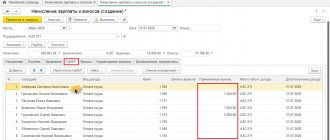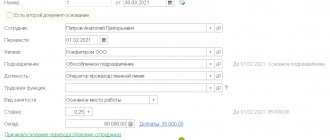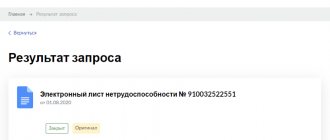From 2022, all employers were required to transfer information about the work activities of their employees to the information resources of the Pension Fund of the Russian Federation (Part 1 of Article 66.1 of the Labor Code of the Russian Federation). The data is submitted using the SZV-TD form, approved by Resolution of the Pension Fund Board of December 25, 2019 No. 730p. The information transmitted includes information about the employee, place of work, job function, dates of hiring and dismissal, transfers and other personnel changes.
The deadlines for submitting the report are clearly regulated (clause 2, clause 2.5, article 11 of the Law of 01.04.1996 No. 27-FZ). The employment or dismissal of an employee must be reported no later than the working day following the day the order is issued. For other personnel events, the form is submitted once a month - before the 15th day of the month following the reporting month.
What do you need to know about SZV-STAZH?
As you know, “SZV-STAZH” is a mandatory report for employers to the Pension Fund of the Russian Federation, which contains personalized accounting data about insured citizens. This report is submitted once a year, before the first of March of the following reporting year. If one of your employees plans to apply for a pension this year, you do not need to wait until the first of March of the next year to submit reports.
The report itself is submitted based on the results of the past year, and has already undergone a number of changes. In particular, some companies will have to fill out a more detailed tabular part (in the form this is section 3). For example, a column will appear to indicate the periods that go into the insurance period of the unemployed. Also, according to the new rules, you will have to report when filling out a report for an employee who is going to apply for a pension in the current 2022.
This is useful to know: the file does not match the xsd schema - what to do.
About the SZV-STAZH form
In 2022, organizations had to deal with various changes in legislation, which entailed the introduction of new reporting forms, rules for filling them out and deadlines for submission. Such changes also affected the Pension Fund: in the updated list of reports, the SZV-STAZH form appeared, containing information about the length of service of a person insured in the insurance system of the Russian Federation (Clause 2, Article 11 of the Federal Law of 01.04.1996 No. 27-FZ), it was developed for control insurance period and introduced in addition to the SZV forms. We’ll tell you how to prepare adjustment reports – including in 1C.
SZV-STAZH - annual reporting form, submitted no later than March 1 of each year. Information in the SZV-STAZH form is also accompanied by the EDV-1 form “Information on the policyholder transferred to the Pension Fund of the Russian Federation for maintaining individual (personalized) records.”
This is one of the main forms of reporting by the Pension Fund and is important for every insured person, because the insurance period affects the size of the future pension. Therefore, the foundation has repeatedly called for responsible and careful filling out of the SZV-STAZH. If inconsistencies are found in the report, you will have to make adjustments to the data.
Checking the report for errors
There are several basic rules to check your report for errors:
- The number of insured persons in your report must match the number of employees in the SZV-M report form;
- The fourth and fifth sections of the report are completed when submitting a document of the “Pension assignment” type. But data on employees planning to retire this year must be submitted in a general form based on the results of the reporting period;
- Use the software verification tool from the pfrf.ru website;
- A specialized validator from the mentioned site can also help.
In accordance with the Resolution of the Board of the Pension Fund of Russia, when checking a report for errors, five error codes may appear. We are interested in error 30, so let's look at why error 30 appears in SZV-STAZH.
Frequent mistakes when passing SZV-M
In block 4 of this form, it is necessary to list all the company’s employees with whom employment contracts or GPC agreements were in force in the reporting month (only for those GPC agreements from which insurance premiums were calculated). You need to include even those employees who were fired on the 1st day of the month or hired on its last day.
| No. | Errors in SZV-M | Correction method |
| 1 | Forgotten employee |
All employees indicated in the primary report do not need to be listed |
| 2 | Extra employee |
There is no need to list all personnel, otherwise the initial information on them will be reset to zero |
| 3 | Errors in employee data |
|
Find out whether you can avoid paying a fine if the Pension Fund imposed it for a typo in an employee’s data. ConsultantPlus experts spoke about one of these cases considered by the court. You can get trial access to the legal system for free.
About correction of other errors, for example, in the reporting period, form type, etc. read here.
Reasons for the error
The appearance of error 30 when checking SZV-STAZH may indicate the presence of the following problems:
- The full name of the insured person is not indicated, is indicated incompletely or incorrectly;
- The SNILS number of the employee indicated in the report does not match the SNILS number of the employee, which is on the insurance certificate;
- Only zeros are entered into the TIN of the insured person. This is considered an error even if the TIN of such an employee is unknown;
- An incorrect checkpoint for the organization was introduced.
When you send a report back to the Pension Fund with such an error, you will receive a positive protocol (unlike error code 50, which we described in detail in our material). At the same time, data about the insured persons in respect of whom an error occurred will not be reflected in their individual personal accounts.
How to Fix Windows System Error 30 ERROR_READ_FAULT
This article introduces error number Error 30 , commonly known as ERROR_READ_FAULT , and its description The system cannot read from the specified device.
Error information
Error Name:
ERROR_READ_FAULT
Error Number:
Error 30
Applies to:
Windows 10, 8, 7, Vista, XP
HEX:
0x1E
Description:
The system cannot read from the specified device.
Recommended: Click here to fix Windows errors and optimize system performance
This fixer can fix common computer errors such as BSODs, system freezes and crashes. It can replace missing operating system files and DLLs, remove malware and damage caused by it, and optimize your computer for maximum performance.
About Windows system error
Windows system errors occur at various times during normal use of the operating system. Users should receive an error code that they can use to analyze and investigate what happened to the computer. However, these codes do not always provide detailed information. And since such codes can also be generated by non-system software, when analyzing errors the user will need to understand the program context and execution time. Here are some ways to understand the symptoms, causes, and common solutions.
Definitions (Beta)
Here we provide some definitions of the words contained in your error in an attempt to help you understand your problem. This is a work in progress, so sometimes we may misidentify a word, so feel free to skip this section!
- Device
- electronic devices: computers, smartphones, tablets, electronic equipment and platforms. - System
- A system can refer to a set of interdependent components; Low level infrastructure such as an operating system in high language terms or an object or function to access previous
Symptoms Error 30 - ERROR_READ_FAULT
During processing, Windows sends system error codes to inform the user about a problem with the computer. They appear at unexpected times, making them difficult to detect unless you analyze the error message. Windows system error codes are symptoms of other problems going on with the computer, so users need to pay attention to the error message, the timing, and the processes running when it occurs.
(For example only)
Causes ERROR_READ_FAULT - Error 30
Windows system errors can be caused by a software or hardware failure. Sometimes software does not work consistently with hardware due to changes or general hardware failures. In some cases, users may have installed conflicting drivers or corrupted the OS. A component may have experienced an abnormal voltage surge that could damage parts and affect its performance. Various factors could have occurred that led to the appearance of the System error during certain periods of computer use. Software and hardware problems are of course easily resolved if the user can pinpoint the part that is causing the failure. To resolve these types of error issues, try the following repair methods.
Repair methods
If the repair method works for you, please click the upvote button to the left of the answer , this will allow other users to know which repair method currently works best.
Please note: Neither ErrorVault.com nor its authors are responsible for the results of steps taken using any of the repair methods listed on this page - you perform these steps at your own risk.
Method 1 – Recover Damaged or Missing System Files
up vote 0 down vote
Checking system files
- This tool works much the same as a registry checker, but helps find and repair damaged or missing system files, so it takes a little longer to run.
- To run the command, open an elevated Command Prompt by typing it in the search box, then right-click Command Prompt and select Run as Administrator.
- Type sfc /scannow at the command prompt and wait for the scanning process to complete successfully.
Run Checkdisk - Chkdsk fixes many OS inconsistencies. System errors can also be fixed using this utility. To run this,
- Open Command Prompt by typing it into the search box, and then when you see the result at the top of the list, right-click it and select Run as administrator.
- Your system may say that you can't run it at the moment because you are still processing data and will ask you if you want to run it before the next run, just press y to confirm and then exit the screen and restart your computer .
- After you reboot your computer you will see checkdisk running outside of Windows, just let it finish until it gives you a report of what was found, fixed or flagged.
- Close the window and allow the computer to restart normally.
Method 2 – Update or reinstall the driver
up vote 0 down vote
Changes made to your computer may corrupt your driver. In this case, you can reinstall the driver or update it. To do this you can do the following.
- If you receive a Device Manager error code, pay attention to the description so you can pinpoint the driver or component causing the error.
- Launch Device Manager by searching for Device Manager
or running "devmgmt.msc" - Find the driver in the list and right-click it.
- Click Uninstall
if you want to reinstall the driver, or
Update Driver Software
if you are trying to update it. - A confirmation window will appear. Make sure the Uninstall driver software
is cleared. - Click OK and restart your computer.
You can do this one by one:
- You can manually download the driver from the manufacturer.
- Run it to replace the current driver you are using.
- After this, restart your computer.
Method 3 – Roll back your driver
up vote 0 down vote
You can also revert to the original driver installed on your computer. For this:
- In Device Manager, look for the problematic driver.
- Right-click the device and select Properties.
- When you see the Properties window, click the Driver tab.
- You will see a "Roll Back Driver" button, click it.
- Confirm the rollback by clicking "Yes" when asked "Are you sure you want to revert to the previously installed driver software?"
- After this, restart your computer.
Method 4 - Use System Restore
up vote 0 down vote
For window 7
- Click Start > All Programs > Accessories > System Tools.
- Click System Restore and then click Next.
- Choose a restore point when you know everything is fine with your computer.
- Continue clicking Next and then Finish.
- This will take time, so be patient and wait until the operation stops completely.
For Windows 8, 8.1 or 10
- Right-click the Start button, then select System.
- In the System window, click System and Security.
- Click "System" and on the left click "System Protection".
- Click System Restore, follow the instructions to select a restore point, and then click Next until you see the Finish button.
- Wait for the recovery process to complete.
Method 5 – Restore Reinstall Using OS CD or Flash Drive
up vote 0 down vote
- The best way to restore system software is to reinstall it. The repair and reinstallation process helps preserve files when restoring the operating system. However, you'll need to make sure you back up your file if you do need to reinstall your computer. You will need to insert the installation media and restart your computer.
- Enter the BIOS, the process differs from computer model to model, it may be the F1, F2 or Del button.
- Once there, go to the boot section, set to boot from the installation disk and save the settings.
- For an earlier version of Windows, you may need to press the keyboard while you wait for the computer to access the installation disk.
- First, choose a recovery utility rather than a clean install of the OS. This can save you a lot of hassle. However, if the problem persists after restarting your computer, simply back up your files and perform a clean reinstall.
Other languages:
How to fix Error 30 (ERROR_READ_FAULT) — The system cannot read from the specified device. Wie beheben Fehler 30 (ERROR_READ_FAULT) — Das System kann vom angegebenen Gerät nicht lesen. Come fissare Errore 30 (ERROR_READ_FAULT) — Il sistema non può leggere dal dispositivo specificato. Hoe maak je Fout 30 (ERROR_READ_FAULT) — Het systeem kan niet lezen van het opgegeven apparaat. Comment réparer Erreur 30 (ERROR_READ_FAULT) — Le système ne peut pas lire à partir du périphérique spécifié. 어떻게 고치는 지 오류 30 (ERROR_READ_FAULT) - 시스템이 지정된 장치에서 읽을 수 없습니다. Como corrigir o Erro 30 (ERROR_READ_FAULT) - O sistema não pode ler do dispositivo especificado. Hur man åtgärdar Fel 30 (ERROR_READ_FAULT) — Systemet kan inte läsa från den angivna enheten. Jak naprawić Błąd 30 (ERROR_READ_FAULT) — System nie może czytać z określonego urządzenia. Cómo arreglar Error 30 (ERROR_READ_FAULT) - El sistema no puede leer desde el dispositivo especificado.
About the author:
Phil Hart has been a member of the Microsoft community since 2010.
With a current score of over 100,000, he has contributed over 3,000 answers to the Microsoft Support forums and created nearly 200 new help articles on the Technet Wiki. Follow us:
How to correct error code 30 in SZV-STAZH reporting
The solution to the error lies in submitting to the Pension Fund an additional SZV-STAZH report with the “Additional” type for those employees for whom the Pension Fund did not accept data. The remaining employees for whom no errors were identified do not need to be included in this report. The “additional” report must be sent within five working days after receiving the protocol with the detected error.
If your report included only one insured person, and error 30 was identified in SZV-STAZH, then there is no point in sending a “supplementary” report. In this case, it is necessary to fill out SZV-STAZH with the “Initial” type with the correct data, as well as ODV-1 with the “Initial” type.
If you discovered an error using special programs, then you are not constrained by the 5-day period. Correct all errors in the basic report and send it to the Pension Fund. This will be enough to solve the problem.
Types of information in SVZ-KORR
SZV-KORR contains several types of information. Depending on the type, the content and order of filling out the report changes.
SZV-KORR with type "KORR"
"KORR" - corrective. This type is used to make adjustments to SZV-STAZH.
The policyholder must complete Sections 1-2 and one or more Sections 3-6 of the form. This way you can:
- adjust the data on the insured person’s ILS about his earnings and other payments - columns 1 - 6 of Section 4;
- supplement the data on the ILS with information on additional accrued insurance premiums - columns 7 - 11 of Section 4;
- adjust the data on the insured person’s personal information system in terms of information about the amount of payments and remunerations from which insurance premiums are calculated at additional rates - section 5;
- adjust the data on the insured person’s HUD regarding periods of work - Section 6.
SZV-KORR with type “O - canceling. This type of report is used to cancel previously entered information about the insured person. The filling order depends on the period being edited:
- cancellation of information before 2016 - fill out Sections 1, 2 and 3;
- cancellation of information from January 1, 2022 to the present day - fill out only Sections 1 and 2.
After submitting the canceling SZV-KORR, the data on the insured person for the period specified in the report will be cancelled.
SZV-KORR with type “OSOB”
"OSOB" - special. Some employees may not be included in the SZV-STAZH report due to an error. In this case, the Pension Fund will not receive information about their experience and earnings. To correct the error, submit a SZV-KORR report with the information type “SPECIAL”.