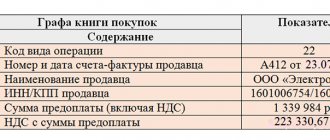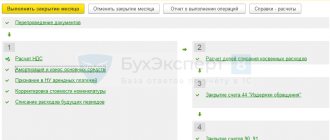Tutorial 1C: Accounting 8
In the last lesson we looked at accounting for cash and non-cash funds and payments.
Now we will consider such an issue as accounting for inventory in the 1C Accounting 8 program, accounting for settlements with suppliers. Let's start by looking at two reference books that are often used in practical work. This is the “Counterparties” directory, which stores information about our suppliers and customers. And the “Nomenclature” directory, which stores information about our products and goods. Next we will receive materials, goods and services. These operations are formalized with documents for the receipt of inventory items, documents for the receipt of additional expenses included in the cost of inventory items. Let's consider how consumed services, such as rent of premises, communication services and consumed electricity, are accounted for.
At the end we will have a practical task to consolidate this material and practice some skills in working in the 1C Accounting 8 program.
We begin our lesson with a detailed look at two reference books: “Counterparties” and “Nomenclature”.
Results
In most organizations, the area of accounting for payments to suppliers and contractors is one of the largest and most labor-intensive.
Disagreements with counterparties are also common, so it is important to carry out reconciliations with them on a regular basis, documenting them in documents. In addition, in order to avoid discrepancies in data with the supplier or contractor, accounting entries must be made on the basis of correctly executed primary documents received from counterparties. You can find more complete information on the topic in ConsultantPlus. Free trial access to the system for 2 days.
Directory "Counterparties". Setting up accounting accounts
The “Counterparties” directory is located in the “Directories” section. Let's open it.
The directory is intended to store a list of counterparties. Counterparties are suppliers and buyers, organizations and individuals.
The directory has a multi-level, hierarchical structure. Counterparties can be grouped, for example, suppliers, buyers, etc.
The type of counterparty must be specified in the Legal entity/individual person .
On the General information the details are indicated:
- For a legal entity, you need to fill in the full name of the counterparty to be reflected in printed forms of documentation.
- For an individual, you must provide your full name and identification document
- TIN – identification number of the counterparty to be reflected in printed forms.
Checking the correctness of the TIN
- TIN must be filled in
- TIN of a legal entity must be 10 digits
- TIN of an individual must be 12 digits
- TIN must include only numbers
The TIN must comply with the format approved by the Federal Tax Service of the Russian Federation
- KPP - code of the reason for setting up the counterparty for reflection in printed forms (only for legal entities).
Checkpoint correctness control
- The checkpoint must be filled out
- The checkpoint must have 9 digits
- The checkpoint must include only numbers
- The checkpoint must comply with the format approved by the Federal Tax Service of the Russian Federation
- Checking the counterparty according to the Federal Tax Service.
When entering the TIN and KPP, the existence of the counterparty is checked using the specialized online service of the Federal Tax Service. The verification results are displayed both in the counterparty card itself and in the list and selection forms. Counterparties that, according to the Federal Tax Service, have ceased their activities or the specified checkpoint is no longer valid for them, are highlighted in the lists in gray font. For those counterparties whose information is not found in the Federal Tax Service registers, the TIN is drawn in red. Please note that the Federal Tax Service is operating in test mode!
Control of the uniqueness of elements according to tax identification number and checkpoint.
When entering the TIN and KPP, a search is performed among existing elements with the same combination of TIN and KPP
The search is performed only if the TIN and KPP are entered correctly
- OKPO code
- Included in the holding checkbox is selected if the counterparty is part of the holding. In this case, you need to indicate the parent organization of the holding.
For a counterparty, you can define a number of details that can later be used as default values when entering business transactions:
- Bank account - selected from the list of bank accounts of the counterparty. You can create a new checking account or view a list of all bank accounts by clicking the Bank accounts in the navigation bar.
- Agreement —selected from the list of agreements concluded with the counterparty. You can create a new agreement or view a list of all counterparty agreements by clicking the Contractors Agreements in the navigation panel.
- Contact person - selected from the list of contact persons. You can view the list of contact persons by clicking the Contact persons in the navigation bar.
On the Addresses and telephones , the contact information of the counterparty is indicated (legal, actual and postal addresses, telephone, fax, etc.).
On the Additional Information , any necessary information can be specified in text format.
Accounts for accounting for settlements with counterparties, which will be filled in by default when entering business transactions, can be set using the Accounts for accounting for settlements with counterparties in the navigation panel.
We will create groups of counterparties “Buyers”, “Suppliers”, “Others”, “Employees and Founders”
We will transfer the counterparties ATAK LLC and BILLA LLC to the “Buyers” group
We will transfer to the “Suppliers” group the counterparties of LLC METRO CASH AND CARRY and CJSC TC KOMUS.
We will transfer the counterparties of SBERBANK OF RUSSIA OJSC to the “Other” group
We will transfer contractors to the group “Employees and founders” Founder
Now we need to create a few more counterparties. Go to the “Suppliers” group and create a new counterparty:
- Name: Gruzovichkoff LLC
- INN/KPP: 7810852302/ 781001001
- OGRN: 1117847599011
- Address: 196158, St. Petersburg, Zvezdnaya street, building No. 8, building Lit.a
- Contract with supplier 41256 dated January 27, 2015
Setting up settlement accounts with counterparties in 1C 8.3
When initially filling out the information base, accounts for settlements with counterparties in 1C 8.3 are filled out automatically in the information register Accounts for settlements with counterparties in the section Directories - Purchases and sales - Counterparties - link Accounts for settlements with counterparties.
Complete information on the accounts for settlements with counterparties established by the program is as follows.
To account for settlements with suppliers, settlement accounts will be automatically entered into the documents depending on the currency of the Contract with the supplier:
- the agreement is expressed in rubles - accounts 60.01 “Settlements with suppliers and contractors” and 60.02 “Settlements for advances issued”; PDF
- the agreement is expressed in foreign currency - accounts 60.21 “Settlements with suppliers and contractors (in foreign currency)” and 60.22 “Settlements for advances issued (in foreign currency)”; PDF
- the agreement is expressed in cu - accounts 60.31 “Settlements with suppliers and contractors (in cu)” and 60.32 “Settlements for advances issued (in cu)”. PDF
change information in the information register of Accounts for accounting of settlements with counterparties :
- from the Directories after setting up the section's Navigation Panel; PDF
- follow the link in the navigation panel of the Contractors . PDF
Setting up accounts for settlements with counterparties in 1C 8.3 is possible for the following parameters:
- organization;
- counterparty;
- contract;
- settlement currency.
If for a specific Counterparty or a specific Agreement information on filling out settlement accounts with counterparties is not entered, then the standard 1C setting is used for the specified type of currency in the agreement. Settlement accounts filled in by default in the document can later be changed manually directly in the documents.
Automatic substitution of settlement accounts with counterparties in documents is used on the principle from specific to general. In the Accounts for settlements with counterparties , a special rule can be set for substituting settlement accounts into documents if:
- the Counterparty and Agreement fields are filled in , then the settlement accounts specified for this counterparty and agreement are inserted into the documents; PDF
- field is filled in , Contract field is not filled in , then for all counterparty contracts, the settlement accounts specified for this counterparty are inserted into the documents; PDF
- the Counterparty and Contract fields are not filled in , default accounts for settlements with counterparties are inserted into the documents. PDF
Directory "Nomenclature". Setting up accounting accounts
Let's move on to the "Nomenclature" reference book. It is located in the “Reference Books” section with the corresponding hyperlink “Nomenclature”.
The directory is intended to store information about goods, kits, kits, products, returnable containers, materials, services, equipment.
The directory has a multi-level, hierarchical structure. By default, item groups have already been created in the directory. You can create directory groups yourself.
When entering a new item, you must specify:
- Short name - used to select and quickly search for items from the list.
- Full name - used for printing documents.
- Group— the directory group in which the element is included. When changing the attribute, the current element is moved from the old group to the new one.
- Service checkbox must be selected for services.
- Unit of measurement - each nomenclature item is characterized by an accounting unit of measurement from the reference book Classifier of units of measurement.
When describing an item item, you can define a number of additional properties. Some of them will be used in the future as default values when entering business transactions. These properties can be changed at any time.
For items, you can fill in the values of the details that will be filled in by default when registering business transactions:
- VAT rate - used as a default value in receipt and sales documents.
- Item group - the item group is used as the default value when entering sales documents and release of finished products.
For imported goods, you can specify the Customs Declaration Number and Country of Origin .
Default values for transferring materials and semi-finished products to production:
- Cost item - used as a default value when transferring materials and semi-finished products to production in the Requirement-invoice document.
- Specification - the main specification of the item. All specifications for an item can be set using the Specification in the navigation panel.
Item prices can be set using the Item prices in the navigation panel. Item prices are set on a date for a specific price type. The specified value is saved in the program using the Save prices . Prices are saved in the document Setting item prices. You cannot set multiple prices for one price type for one date.
For products and services in the case of multi-process production, follow the Counter output link in the navigation panel to enter information about the rules for determining counter output.
For special clothing and special equipment, use the Purpose of Use link on the navigation panel to specify information about the procedure for repaying the cost upon commissioning.
The rules for determining item accounting accounts can be analyzed using the Rules for determining accounting accounts link on the navigation panel. The list displays all the rules established for different organizations and warehouses for a specific item item or for a directory group. You can set rules using the Item Accounts link on the navigation panel.
For alcoholic products, click the Information about alcoholic products link on the navigation panel to enter the information necessary to fill out a declaration on the volume of retail sales of alcoholic and alcohol-containing products.
If Notifications of controlled transactions are used, you can specify Classifier Codes in the appropriate fields. These values will be taken into account when filling out notifications of controlled transactions.
We now have 1 item in the directory - “Printer paper”.
Let's create several groups: “Product”, “Raw materials”, “Products”, “Operation maintenance”, “General production expenses”, “Equipment”, “Our services”.
In the “Product” group we will create an item:
- “Snowman”, type of nomenclature “Product”, unit of measurement “piece”.
In the “Raw Materials” group we will create the following nomenclature:
- “Branch”, type of nomenclature “Materials”, unit of measurement “piece”
- “Needle”, type of nomenclature “Materials”, unit of measurement “piece”
- “Barrel”, type of nomenclature “Materials”, unit of measurement “piece”
- “Large cone”, type of nomenclature “Materials”, unit of measurement “piece”
- “Small cone”, type of nomenclature “Materials”, unit of measurement “piece”
In the “Products” group we will create an item:
- “Yolka”, type of nomenclature “Products”, unit of measurement “piece”, article number 460001245
- Specification “Christmas tree”: Trunk – 1 pc.
- Branch – 12 pcs.
- Needle – 600 pcs.
- Small cone – 6 pcs.
In the “OKhR” group we will create a nomenclature:
- “Office rental”, type of nomenclature “OKhR”
- “Other”, type of nomenclature “OKhR”
In the “OKhR” group we will create a nomenclature:
- “Workshop rental”, type of nomenclature “OPR”
- "Electricity", type of nomenclature "OPR"
In the “OKhR” group we will create a nomenclature:
- “Delivery”, item type “, item type “Services”
Receipt of goods and materials
We can begin processing the receipt of inventory items in the 1C Accounting 8 program.
To do this, go to the “Purchases” section of the “Receipts (acts, invoices)” journal.
The document is intended to reflect various transactions for the receipt of goods and services. The document can be entered based on the documents Invoice for payment of supplier, Power of Attorney.
When entering a document, fill in the following details in the header:
- Price type - filled in automatically with the price type that is set in the supplier agreement. The price type can be changed using the Edit prices and currency button.
- Currency — document currency. The currency is filled in automatically with the contract currency.
To reflect the receipt of goods and materials from the supplier, you must select the Purchase, commission or Equipment operation Transaction Type (if goods are received together with equipment). After selecting the operation, you need to fill out the bookmarks:
- Goods
- Settlement accounts
- Additionally
On the Products tab, the item, quantity, price, VAT rate, as well as item accounting accounts are indicated.
- Price - filled in automatically when specifying an item based on the Item Price register.
- Account and VAT Account - are filled in automatically when specifying an item based on the Item Account register.
On the Additional , the details of the supplier document are indicated - the incoming date and number, as well as the consignor and consignee, information about which will be displayed in printed forms.
With a simplified taxation system, you need to additionally fill in the Expenses (OU) . If the specifics of the receipt of materials do not allow them to be taken into account as expenses in the future, for example, in case of gratuitous receipt, then you need to select the value Not accepted . In other cases, you should indicate Accepted .
To reflect the services of a third-party organization, you must select the Purchase, commission operation the Transaction Type . After selecting the operation, you need to fill out the bookmarks:
- Services
- Settlement accounts
- Additionally
Services tab indicates the content of the service provided, quantity, price, VAT rate, as well as the procedure for reflecting costs in accounting and tax accounting.
- If the service is periodic, then it is recommended to enter the name of the service in the Nomenclature . If the service is entered as a separate item in the Nomenclature , then for it in the Item Accounting register you can set the account and analytics for reflecting costs in accounting. When selecting an item, this data will be automatically inserted into the document.
- If the service is one-time in nature, then you can enter the content of the service in the Service content, additional information field.
- Price - filled in automatically when specifying an item based on the Item Price register.
- Cost Account (CA), Subconto 1 (CA), Subconto 2 (CA), Subconto 3 (CA) - determine the reflection of costs in accounting and can be filled out automatically when specifying an item based on the Item Account register.
For organizations paying income tax, in the fields Cost Account (AC), Subconto 1 (AC), Subconto 2 (AC), Subconto 3 (AC), you need to fill in the account and cost analytics. It is allowed to indicate an account different from the accounting account in cases where the procedure for recognizing expenses in accounting and tax accounting differs.
, the Expenses (EC) field indicates the procedure for reflecting expenses in tax accounting.
On the Additional , the details of the supplier document are indicated - the incoming date and number that will be displayed in printed forms.
To reflect the receipt of packaging, you need to fill out the bookmarks:
- Tara
- Settlement accounts
On the Containers , the container nomenclature, quantity, deposit price, deposit value and container accounting account are indicated.
To reflect the receipt of equipment, you must select the Equipment operation in the Operation type field . After selecting the operation, you need to fill out the bookmarks:
- Equipment
- Settlement accounts
On the Equipment , the item, quantity, price, VAT rate, as well as item accounting accounts are indicated.
- Price - filled in automatically when specifying an item based on the Item Price register.
- Account and VAT Account - are filled in automatically when specifying an item based on the Item Account register.
To reflect the receipt of construction objects, you must select the operation Construction objects Operation type . After selecting the operation, you need to fill out the bookmarks:
- Construction objects
- Settlement accounts
On the Construction Objects , the construction object, cost item, amount, VAT rate, as well as the construction cost account are indicated.
Under the simplified taxation system, all costs that will be subsequently allocated to the construction of fixed assets must be reflected as non-acceptable expenses. Such costs will be included in expenses as part of the cost of the construction project after it is put into operation.
To reflect the receipt of goods on commission, you must select the Purchase, commission operation the Transaction Type . In this case, in the Contract , an agreement must be indicated that looks like “With the principal (principal)”. After selecting the operation, you need to fill out the bookmarks:
- Goods
- Settlement accounts
On the Products , the item, quantity, price, VAT rate, and item accounting account are indicated.
- Price - filled in automatically when specifying an item based on the Item Price register.
- Accounting account - is filled in automatically when specifying an item based on the Item Accounting Account register.
With a simplified taxation system for goods accepted for commission, the Expenses (NC) always indicates Not accepted .
To reflect the receipt of materials for processing, you must select the operation For processing Operation type . In this case, in the Contract , the contract must be specified as “With the buyer”. After selecting the operation, you need to fill out the bookmarks:
- Materials
- Settlement accounts
On the Materials , the item, quantity, price, and item accounting account are indicated.
- Price - filled in automatically when specifying an item based on the Item Price register.
- Accounting account - is filled in automatically when specifying an item based on the Item Accounting Account register.
With a simplified taxation system for materials accepted for processing, the Expenses (NC) always indicates Not accepted .
To reflect the receipt of goods at an automated retail outlet, taking into account sales prices, you must select the Purchase, commission operation the Transaction Type and select a warehouse with the “Retail” type in the document header. After selecting the operation and warehouse, you need to fill out the bookmarks:
- Goods
- Settlement accounts
On the Products , the product range, quantity, price, and VAT rate are indicated.
- Price - filled in automatically when specifying an item based on the Item Price register.
- VAT account - filled in automatically when specifying an item based on the Item Account register.
- The item accounting account is not available for change.
- The price from the Item Prices register is taken as the selling price to reflect the product at retail (determined by the price type specified in the warehouse settings).
With a simplified taxation system, you need to additionally fill in the Expenses (OU) . If the specifics of the receipt of materials do not allow them to be taken into account as expenses in the future, for example, in case of gratuitous receipt, then you need to select the value Not accepted . In other cases, you should indicate Accepted .
To reflect the receipt of goods at a manual retail outlet, accounting for sales prices, you must select the Purchase, commission operation the Transaction Type and select a warehouse with the type “Manual retail outlet” in the document header. When choosing a warehouse, you need to agree with the proposal to collapse the tabular part by item.
After selecting the operation and warehouse, you need to fill out the bookmarks:
- Goods
- Settlement accounts
On the Products , the following is indicated: amount (purchase price), VAT rate and retail amount.
- Amount - indicates the cost of goods in supplier prices.
- Retail amount - indicates the cost of goods in sales prices.
To reflect the receipt of goods at a manual retail outlet, accounting for sales prices, you must select the Purchase, commission operation the Transaction Type and select a warehouse with the type “Manual retail outlet” in the document header. When choosing a warehouse, you need to refuse the offer to collapse the tabular part by item.
After selecting the operation and warehouse, you need to fill out the bookmarks:
- Goods
- Settlement accounts
On the Products range, quantity, price, VAT rate, retail price and retail amount are indicated.
- Price - filled in automatically when specifying an item based on the Item Price register.
- VAT account - filled in automatically when specifying an item based on the Item Account register.
- The item accounting account is not available for change.
- The price from the document is taken as the selling price to reflect the product at retail.
The following printed forms are provided for the document Receipt (act, invoice)
- M-4 (Receipt order)
- OS-14 (Equipment Acceptance Certificate)
- Purchase Invoice
- Help-calculation “Ruble amount of document in currency”
- TORG-4 (Act of acceptance of goods without a supplier's invoice)
- TORG-12 (Consignment note for supplier with services)
- TORG-12 (Invoice for supplier)
In the header of the magazine there is a quick selection of documents by counterparty (supplier).
At the moment we are interested in the receipt of goods, select “Goods (invoice)”
We capitalize goods and materials from the supplier:
- Invoice 41 dated 01/29/2015, invoice 41 dated 01/29/2015
- Supplier METRO CASH & CARRY LLC
- Supply contract 77-45-6235 dated 01/25/2015
- VAT in the amount of Barrel 230 pcs. 156 rub.
- Branch 6900 pcs. 23 rub.
- Needle 483000 pcs. 1.5 rub.
Total: RUB 919,080.00 incl. VAT 140,198.64
We capitalize goods and materials from the supplier:
- Invoice 45 dated 01/30/2015, invoice 45 dated 01/30/2015
- Supplier METRO CASH & CARRY LLC
- Supply contract 77-45-6235 dated 01/25/2015
- VAT in the amount Large cone 1200 pcs. 5 rubles each
- Small cone 600 pcs. 7 rubles each
Total: RUB 10,200.00 incl. VAT 1,555.93
Settlements with counterparties in “1C: Trade Management 8”, ed. 11: checking and correcting errors
For many users of 1C: Trade Management 8, control over payment for shipments and the correctness of settlements with counterparties are important. Consultation line specialist Elena Trifonova gives recommendations on checking settlements with counterparties and correcting possible errors.
Where to start checking
You can use the “Statement of settlements with clients” report and see the presence of an expanded balance - simultaneous amounts in the columns “Our debt” and “Counterparty debt”, as in the figure:
Rice. 1 (click to enlarge)
This report is located in the “Sales” – “Sales Reports” section. For convenience, it is better to go to the settings and add a checkbox in the structure - “Calculation object”.
Why is an expanded balance dangerous?
As a rule, an expanded balance means that the counterparty has payments that have not repaid the existing debt, but are hanging as advances. Consequently, reports such as “Debt on time” or “Gross profit on full payment of shipments” will show incorrect data and information about the efficiency of managers will be distorted. In our example, for the counterparty “InnoTrade” (Fig. 1): four documents “Sales of goods”, which are listed as unpaid, and two documents “Receipts of non-cash DS”; one receipt is attributed to the “Sales Agreement”, and the other without a contract at all.
What can be done to fix it
The easiest way is to create a “Debt Settlement” document. Go to the section “Treasury” – “Mutual offsets and debt write-offs” – “Debt offset”, fill in “Organization”, “Debtor” and “Creditor” and click “Calculate offset”. We see that the program itself selected documents to cover our debt and the debt of the counterparty. A total of 91,515.31 rubles will be credited, and the sales selected in the document will become paid.
Rice. 2 (click to enlarge)
Perhaps you will not need offset for the entire amount, for example, a payment of 58,000 should be an advance, then you can adjust the lines and amounts manually (on the “Accounts Payable” tab), and then use the “Fill in Accounts Payable” button, or “Select from leftovers.”
If you want to determine the exact cause of the error and make corrections to the documents, there are two options:
1) Make an “Offset of payment in the shipment document” (“Order”, if payments are made on orders, or “Sales”, if payments are made on invoices);
2) “Selection by balances” in the document “Receipt of non-cash DS”.
There is no fundamental difference between these options, but I recommend working with the document that was posted later. In our example, this is “Receipt of DS”, we can go to it directly from the report by right-clicking on it and selecting “Open”.
Rice. 3 (click to enlarge)
Then we go to the “Payment Decoding” tab and click “Select by balances”. For convenience, it is better to delete the existing lines, then the program itself will break down the amount when selecting. Before selecting, the program will ask you to cancel posting the document - just click “Yes”.
Rice. 4 (click to enlarge)
In the tabular part “Selection by calculations” you will see a list of unpaid orders, sales, as well as contracts with the type of settlement “By agreements”. By default, the payment amount will be distributed first to the oldest debt documents, but you can adjust the distribution manually.
Rice. 5 (click to enlarge)
Then click “Transfer to Document” and fill out the “Cash Flow Item” if necessary. Now the payment is linked to the sales document and repays the debt on it. Important clarification:
if you decide to correct the parameters of the agreement with the counterparty (for example, switch to payments for orders or vice versa for contracts, or entered an “Agreement” with a mandatory indication of the agreement, or changed the currency of the agreement), then in order to correctly close mutual settlements and maintain the chain “order - implementation - payment" you need to re-select the agreement in all documents where it was used (click on the "three dots" and again select the agreement from the list). You can see all these documents from the contract card using the “Documents” link at the top.
Rice. 6 (click to enlarge)
Settlements with suppliers can be checked and adjusted in a similar way by generating the “Statement of settlements with suppliers” report in the “Purchases” – “Purchases Reports” section. To fill out the “Offset by Supplier”, you need to select “Supplier” in the header instead of “Client”.
Selection based on balances in “Write-offs of DS” is carried out according to the same principle as in “Receipts”.
Still have questions? – |
Contact our specialists for help |
| Order a consultation |
Along with this read:
- Checklist: checking accounting in “1C: Trade Management 8”, ed. eleven
- Checklist: 16 steps to check accounting in “1C: Accounting 8”, ed. 3.0
- Checklist: 9 steps to check accounting in “1C: Salary and HR Management”, ed. 3.1
Receipt of additional expenses
Sometimes there are situations when, when purchasing inventory items, we separately engage a third-party transport company to deliver goods and materials. In accordance with accounting rules, expenses associated with the acquisition of inventory items must be included in the cost of these inventory items. In the 1C Accounting 8 program, the receipt of additional expenses is reflected in the document of the same name “Receipt of additional expenses. expenses" in the "Purchases" section.
The document is intended to reflect the services of third-party organizations, the costs of which are included in the cost of goods. The document can be entered based on the document Receipt (act, invoice).
When entering a document in the header, you can specify the following details:
- Currency — document currency. The currency is filled in automatically with the contract currency.
- The amount of expense is the amount of costs that are not related to a specific item, but are subject to distribution among all goods specified in the document.
- Distribution method - the method of distribution of costs for the goods specified in the document (proportional to the amount or proportional to the quantity).
- VAT rate and VAT amount - VAT on costs to be distributed to all goods specified in the document.
On the Products , a list of products is indicated, the price of which will include the reflected services of third-party organizations.
- Price - filled in automatically when specifying an item based on the Item Price register.
- Account and VAT Account - are filled in automatically when specifying an item based on the Item Account register.
- Add. expenses (amount) - intended to indicate the amount of additional expenses related to a specific item (in addition to the total amount of additional expenses indicated in the header of the document).
- Batch document - intended to indicate a specific receipt document to which additional payments will be attributed. expenses.
To fill out the Products , use the Fill button:
- Fill in upon receipt allows you to select a receipt document, the data of which will be transferred to the Products , while previously entered lines will be cleared.
- Add from receipt allows you to select a receipt document whose data will be added to the Items in addition to existing lines.
For organizations that pay income tax, in the Accounting account (AC) , you must fill in an account for additional expenses. It is allowed to indicate an account for accounting costs of distribution or other expenses in cases where the procedure for recognizing expenses in accounting and tax accounting differs. For such cases, you must fill in the Cost Item field.
, the Expenses (EC) field indicates the procedure for reflecting expenses in tax accounting.
The data on the Advances offset must be filled out if the method of advances offset By document .
For the document Receipt additional. expenses the following printed forms are provided:
- Add. expenses
- Help-calculation “Ruble amount of document in currency”
Based on the document Receipt of additional expenses, you can enter the following documents:
- Reflection of VAT accrual
- Reflection of VAT for deduction
- Payment order
- Debiting from current account
- Invoice received
- Cash withdrawal
Capitalize additional Delivery costs from the supplier:
- Invoice 55 dated 01/30/2015, invoice 55 dated 01/30/2015
- Supplier Gruzovichkoff LLC
- Agreement 41256 dated January 27, 2015
- VAT in total
- Cost 3500 rub.
- Distribute to invoice 41 dated January 29, 2015 (invoice amount 919,080 rubles) and invoice 45 dated January 30, 2015 (invoice amount 10,200 rubles)
Payment to the supplier from a current account (advance payment)
Print (Ctrl+P)
In the 1C:Accounting 8″ program, to reflect the transferred advance payment to the counterparty, the document “Payment order” and “Write-off from the current account” with the transaction type “Payment to supplier” is used. In this case, a payment document can be entered based on the “Invoice from Supplier” documents.
To reflect payment to the supplier for goods, works and services, you must select the Payment to supplier operation in the Transaction Type field. After selecting the operation, you need to fill in the payment decryption details:
- Agreement – an agreement with a counterparty. Must have the form “With supplier”, “With commission agent (agent)” or “With principal (principal)”.
- Debt repayment is a method of repaying debt to a supplier in the context of settlement documents . You must select one of the possible methods: Automatically, By document or Do not repay.
- Settlement document – indicated only when choosing a debt repayment method According to the document. In this case, during the transaction, the debt will be repaid only according to the specified settlement document.
- Settlement account – an accounting account in which the balance of the debt will be repaid upon posting. Not indicated when choosing the debt repayment method Do not repay.
- Advances account - an accounting account to which the part of the payment that remains undistributed after the repayment of the counterparty's debt is allocated
The total amount of payment made can be distributed to be reflected in accounting across several contracts or settlement documents. Transfer of funds to the supplier can be carried out as an advance payment (partial or full). Payment terms are usually specified in the contract concluded between the supplier and the buyer. Advance payments transferred to the supplier are recorded as the debit of account 60.02 “Settlements for advances issued.” At the time of receipt of goods (work, services), the previously issued advance amount is offset (Dt 60.01 Kt 60.02).
Note! In order for the program to correctly distribute the write-off of funds for payment for goods (work, services) already received from suppliers and for advances paid to suppliers, it is necessary to correctly indicate the contract, the method of debt repayment and settlement accounts . If any of these fields are filled in incorrectly, then automatically generated transactions for the document may also be incorrect.
Step-by-step instruction
BP3__Payment to the supplier from the current account
0
Share link:
- Click to share on Twitter (Opens in new window)
- Click here to share content on Facebook. (Opens in a new window)
Liked this:
Like
Similar
Author of the publication
offline 1 day
master1c8
1
Comments: 41Publications: 513Registration: 12/25/2016
Receipt of services
Now let's record the services. This is documented in the document “Receipt - Services (Act)”.
Receive services from the supplier:
- Invoice 4523 dated 01/31/2015, invoice 4523 dated 01/31/2015
- Supplier MOSCOW UNITED ELECTRIC GRID COMPANY, JSC MOESK OJSC Name: JSC MOSCOW UNITED ELECTRIC GRID MOESK
- INN/KPP: 5036065113/ 772501001
- OGRN: 1057746555811
- Address: 115114, Moscow, Paveletsky 2nd Ave., building No. 3, building 2
- Electricity 35,000 rub. (account 25, Production workshop, Electricity)
Total: 35,000 rub. incl. VAT 5,338.98
We are adding another service
Receive services from the supplier:
- Invoice 110 dated 01/31/2015, invoice 110 dated 01/31/2015
- Supplier TMP No. 20 CJSC
- Lease agreement 15/011 dated 01/14/2015
- VAT in the amount of office rent is 15,000 rubles. (account 26, Administration, Rent)
- Workshop rent 45,000 rub. (account 25, Production workshop, Rent)
Total: 60,000 rub. incl. VAT 9152.55
Thus, in the 1C Accounting 8 program, services are included in cost accounts.
We looked at how inventory items are received and expenses related to inventory items are incurred. Includes services consumed by our organization. Now you can move on to completing your own practical task.
Practical task
Create an item:
- Name "Pine"
- included in the "Products" group,
- type of nomenclature “Products”
- unit of measurement "Piece"
- specification “Pine”, composition: Trunk – 1 pc.
- Branch – 18 pcs.
- Needle – 1500 pcs.
- Large cone – 10 pcs.
Capitalize inventory items from the supplier:
- Invoice 1502 dated 02/15/15, invoice 1502 dated 02/15/2015
- Supplier METRO CASH & CARRY LLC
- Supply contract 77-45-6235 dated 01/25/2015
- VAT in the amount Barrel 280 pcs. 156 rub.
- Branch 8400 pcs. 23 rub.
- Needle 588000 pcs. 1.5 rub.
- Small cone 750 pcs. 7 rubles each
- Large cone 1500 pcs. 5 rubles each
Total: 1131630 rub. incl. VAT 172621.53
Capitalize inventory items from the supplier:
- Invoice 1802 dated 02/18/15, invoice 1802 dated 02/18/2015
- Supplier METRO CASH & CARRY LLC
- Supply contract 77-45-6235 dated 01/25/2015
- VAT in the amount of Snowman 100 pcs. 180 rub.
Total6 18,000 rub. incl. VAT 2745.76
Capitalize inventory items from the supplier:
- Invoice 2502 dated 02/25/15, invoice 2502 dated 02/25/2015
- Supplier METRO CASH & CARRY LLC
- Supply contract 77-45-6235 dated 01/25/2015
- VAT in the amount of Snowman 120 pcs. 180 rub.
Total: 21,600 rub. incl. VAT 3294.92
Capitalize additional Delivery costs from the supplier:
- Invoice 2802 dated 02/28/15, invoice 2802 dated 02/28/2015
- Supplier Gruzovichkoff LLC
- Agreement 41256 dated January 27, 2015
- VAT in total
- Cost 3500 rub.
- Distribute to invoice 1502 dated 02/15/15 (invoice amount 1,131,630 rubles)
Receive services from the supplier:
- Invoice 2802 dated 02/28/2015, invoice 2802 dated 02/28/2015
- Supplier TMP No. 20 CJSC
- Lease agreement 15/011 dated 01/14/2015
- VAT in the amount of office rent is 15,000 rubles. (account 26, Administration, Rent)
- Workshop rent 45,000 rub. (account 25, Production workshop, Rent)
Total: 60,000 rub. incl. VAT 9152.55
Receive services from the supplier:
- Invoice 280215 dated 02/28/2015, invoice 280215 dated 02/28/2015
- Supplier MOSCOW UNITED ELECTRIC GRID COMPANY, JSC MOESK JSC
- Agreement 56325 dated January 25, 2015
- VAT in the amount of Electricity RUB 40,000. (account 25, Production workshop, Electricity)
Total: 40,000 rub. incl. VAT 6101.69
Capitalize inventory items from the supplier:
- Invoice 10303 dated 03/03/2015, invoice 10303 dated 03/03/2015
- Supplier METRO CASH & CARRY LLC
- Supply contract 77-45-6235 dated 01/25/2015
- VAT in the amount of Barrel 230 pcs. 156 rub.
- Branch 6900 pcs. 23 rub.
- Needle 483000 pcs. 1.5 rub.
- Small cone 420 pcs. 7 rubles each
- Large cone 1600 pcs. 5 rubles each
Total: 930020 rub. incl. VAT 141867.45
Capitalize additional Delivery costs from the supplier:
- Invoice 3103 dated 03/31/2015, invoice 3103 dated 03/31/2015
- Supplier Gruzovichkoff LLC
- Agreement 41256 dated January 27, 2015
- VAT in total
- Cost 3500 rub.
- Distribute to invoice 10303 dated 03/03/2015 (invoice amount 930,020 rub.)
Receive services from the supplier:
- Invoice 3103 dated 03/31/2015, invoice 3103 dated 03/31/2015
- Supplier TMP No. 20 CJSC
- Lease agreement 15/011 dated 01/14/2015
- VAT in the amount of office rent is 15,000 rubles. (account 26, Administration, Rent)
- Workshop rent 45,000 rub. (account 25, Production workshop, Rent)
Total: 60,000 rub. incl. VAT 9152.55
Receive services from the supplier:
- Invoice 310315 dated 03/31/2015, invoice 310315 dated 03/31/2015
- Supplier MOSCOW UNITED ELECTRIC GRID COMPANY, JSC MOESK JSC
- Agreement 56325 dated January 25, 2015
- VAT in the amount of Electricity RUB 41,000. (account 25, Production workshop, Electricity)
Total: 41,000 rub. incl. VAT 6254.24
Next Previous
These features are available to both users of local versions and cloud solutions, for example 1C:Fresh, 1C:Ready Workplace (WWW) . To purchase boxed versions or rent the 1C:Accounting 8 program in the cloud, please call +7(499)390-31-58, or e-mail: [email protected]
We recommend that you read the sections
Standard accounting reports in 1C Accounting
| Self-instruction manual 1C Accounting. Conclusion. |
| Cash accounting in 1C Accounting |
| How to enter information about organizations in the 1C: Accounting 8 program |
| Closing a period in 1C Accounting |