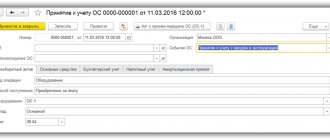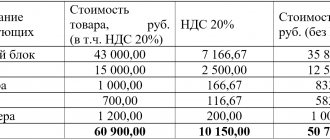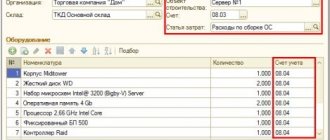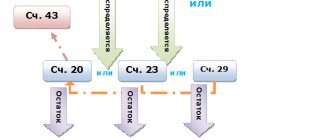Today we will look at the assembly and commissioning of a fixed asset that requires installation and consists of several components (equipment).
Situation. The director finally decided to install a video surveillance system.
You, as the chief accountant, must carry out all this in the 1C: Accounting 8.3 (revision 3.0) program.
The surveillance system is quite complex and consists of 10 video cameras and a server for storing and processing information. In addition, you need to use the services of a contractor who will install and configure all this.
After installation, all purchased equipment (video cameras and server) must be taken into account as a fixed asset “Video surveillance system”.
The general scheme of accounting entries will be as follows:
| Dt 07 Kt 60 equipment received Dt 08 Kt 07 equipment transferred for installation Dt 08 Kt 60 installation services were provided to us Dt 01 Kt 08 OS put into operation |
Let me remind you that this is a lesson and you can safely repeat my steps in your database (preferably in a copy or a training one).
So, let's go!
We buy equipment
We receive the cameras (10 pieces) and the server (1 piece) from the supplier. To do this, go to the “Purchases” section and select “Receipts (acts, invoices)”:
Create a new equipment receipt document:
On the “Equipment” tab, indicate the video camera and server created in the previous step in quantity and price as in the figure below, and indicate account 07 as the accounting account:
We carry out the document:
We collected the following equipment for installation on account 07: 10 video cameras and 1 recording server.
Installation (assembly) of received equipment
Now that all the necessary components are in stock, you can begin assembling (installing) the equipment. You can easily do this in 1C 8.3 using the document Transfer of equipment for installation: OS and intangible assets – Transfer of equipment for installation:
Let's create a new document and move on to filling out the header:
- Construction object - we will indicate the OS that will be obtained during the assembly process;
- Cost account – account for accounting of the construction project;
- Cost item – indicate the item for accounting for construction costs;
- Organization – indicate the one you need (if there are several);
- Warehouse – specify a warehouse, equipment will be written off from it.
Next, in the document table, we will add all the components that arrived at account 07. We will indicate the quantity, and the invoice will be entered automatically:
Click Post and close. Let's see what postings the document made: the 1C 8.3 Accounting 3.0 program generated the correct postings - Dt 08.03 Kt 07 transfer of equipment for installation:
If installation (assembly) of the OS from components occurs on the side
There are cases when the installation (assembly) of the OS from components occurs externally. Then these expenses are documented in 1C 8.3 with the document Receipt: Purchases - Receipt (acts, invoices). The document is created in the same way as at the stage of purchasing components, and we select the type of operation Equipment:
We are interested in the Services tab. Here we will add a new line where we indicate the name of the service. Be sure to indicate the cost account 03/08 and indicate the construction project in the first subconto:
After completing the document, we will evaluate what movements were generated by the 1C 8.3 program. We see that assembly services are included in the initial cost of the OS:
We offer installation services
Let us reflect on the installation services provided to us by the contractor. They also need to be reflected in the 08th account.
To do this, go to the “Purchases” section and select “Receipts (acts, invoices)”:
We are creating a new product “Installation of a video surveillance system”:
Here's her card:
And we substitute it into the tabular part:
By default, the cost account was set to 26, but we need 08.3. Let's open the accounting account settings:
And let’s change the invoices as in the figure below (we attributed the installation service to the construction of a video surveillance system, invoice 08.3):
It turned out like this:
Let's check the document:
Excellent costs allocated correctly.
Acceptance of the collected OS for accounting
After all costs have been collected on account 08.3, it is necessary to accept the collected OS for accounting in the 1C 8.3 database. Let's move on: fixed assets and intangible assets - Acceptance for accounting of fixed assets:
By clicking on the link, we will go to the Acceptance for accounting of fixed assets journal, where we will add a new document. Let's fill it out. In the header:
- Organization – select the one you need from the directory (if there are several of them);
- Event – indicate the OS event. For example, Acceptance for accounting with commissioning;
- MOL – we will indicate the financially responsible person;
- OS location – indicate the storage location from the reference. Divisions:
Next, on the Non-current asset tab:
- Type of operation – indicate the type of operation. In the example under consideration – Construction site;
- Method of receipt – method of receipt of the OS;
- Construction object – indicate our construction object;
- Warehouse – where equipment is stored;
- The account is the one where the equipment is accounted for.
If everything is filled out correctly, then after clicking Calculate amounts, the 1C 8.3 program will automatically generate the initial cost of the operating system according to accounting and accounting records. This amount will be debited from the account on 03/08:
Let's go to the Fixed Assets tab. The document table here is not filled in yet. To fill it out, you need to create an OS:
Let's go to the Fixed Assets directory by clicking on the Fixed Assets field in the tabular section. There we will add a new element by clicking Create:
Most of the details will be filled in after the OS is accepted for accounting, so for now we will only fill in the name and accounting group:
Click Record and Close. Let's select a new OS in the document of acceptance for accounting:
Let's move on to the Accounting tab. Let's fill in:
- Accounting account;
- Accounting procedure;
- Depreciation account;
- Method of reflecting depreciation expenses;
- Useful life:
Also, by analogy, fill in the required fields on the Tax Accounting tab:
Let's post the document by clicking Post. Let's see what postings were generated by the 1C 8.3 program. We see that the OS from the components in 1C 8.3 has been successfully accepted for accounting.
From the document of acceptance for accounting in 1C 8.3, you can also print the Certificate of Acceptance and Transfer of OS:
An example of filling out the Certificate of Acceptance and Transfer of OS (OS-1):
We can also create a “turnover” to make sure that all actions are correct: Reports – Balance sheet:
We see that on 07 and 08.03 the accounts were closed, and in 1C 8.3 on 01.01 a new OS, assembled from components, appeared in debit:
Thus, we learned how to assemble the main tool from components in 1C 8.3. On the PROFBUKH8 website you can read other free articles and video tutorials on the 1C Accounting 8.3 (8.2) configuration. A full list of our offers can be found in the catalog.
How in 1C 8.2 (8.3) to make changes to the information on the fixed assets, in the case when the fixed assets are first used in one division and depreciation is calculated according to one account, then the fixed assets are transferred to another division, the MOL changes, the account for accounting for depreciation costs changes - see our video lesson:
Give your rating to this article: (
2 ratings, average: 5.00 out of 5)
Registered users have access to more than 300 video lessons on working in 1C: Accounting 8, 1C: ZUP
Registered users have access to more than 300 video lessons on working in 1C: Accounting 8, 1C: ZUP
I am already registered
After registering, you will receive a link to the specified address to watch more than 300 video lessons on working in 1C: Accounting 8, 1C: ZUP 8 (free)
By submitting this form, you agree to the Privacy Policy and consent to the processing of personal data
Login to your account
Forgot your password?
Separate fixed asset item
Suppose, armed with PBU 6/01 “Accounting for fixed assets,” you decide to account for a computer as a single complex of several items that are mounted on the same foundation and have common management.
Let us explain this with an example. Example. Accounting for a fixed asset consisting of several parts In December of the reporting year, Aktiv JSC purchased a personal computer. The invoice listed the cost of the computer components:
- system unit – 48,600 rub. (including VAT – 8100 rub.);
- monitor – 4350 rub. (including VAT - 725 rubles);
- keyboard – 330 rub. (including VAT - 55 rubles);
- mouse – 210 rub. (including VAT - 35 rubles).
The total cost of the computer is 53,490 rubles. (including VAT - 8915 rubles).
The named parts of the computer can function only as part of a single complex. Therefore, the Asset accountant must take them into account as one inventory item.
He reflected this operation with the following notes:
DEBIT 08-4 CREDIT 60
– 44,575 rub. (53 490 – 8915) – the computer was capitalized on the organization’s balance sheet;
DEBIT 19-1 CREDIT 60
– 8915 rub. – the amount of VAT according to the seller’s invoice is taken into account;
DEBIT 60 CREDIT 51
– 53,490 rub. – the seller’s invoice has been paid.
“Aktiv” paid additionally for the delivery of the computer (300 rubles, including VAT – 50 rubles) and took this amount into account in the book value of the computer:
DEBIT 08-4 CREDIT 76
– 250 rub. (300 – 50) – delivery fees are included in the book value of the computer;
DEBIT 19-1 CREDIT 76
– 50 rub. – VAT on delivery costs is taken into account.
The computer is usable, so the Aktiva accountant made the following entries:
DEBIT 01 CREDIT 08-4
– 44,875 rub. (44 575 + 300) – the computer is put into operation;
DEBIT 68 SUBACCOUNT “VAT CALCULATIONS” CREDIT 19-1
– 8965 rub. (8915 + 50) – VAT tax deduction has been made.
Creation of new equipment arrival in 1C 8.2
Creating a document – menu Purchase – Receipt of goods and services – button “Add” – transaction type Purchase, commission .
Services tab (Fig. 204):
| Attention | |
| All inventory items that have a tangible form, incl. and materials should be reflected on the Products . If services and works are required, they must be entered on the Services tab. If you have containers, you need to capitalize them on the Containers tab. |
- "Add" button ;
- In the tabular part - nomenclature items (service) and quantity, price, VAT rate, VAT amount ;
- The choice of service name is usually made from the Services . We recommend creating two subgroups in this group: Own and Third-Party; Line Cost account (AC) – account 08.03 “Construction of fixed assets”: Subconto 1 – fixed asset object to be assembled;
- Subconto 2 – cost item by which the cost of the collected OS will be formed;
- Subconto 3 “Construction methods” – Contract method;
Rice. 204
| STEP 5 |
Purchase of components for a future fixed asset in 1C 8.3
In the program, such an operation is reflected as a receipt of goods and services with the type of operation “Equipment”. Let's fill out the document according to our requirements:
Please note that the component accounting account is 07 (equipment for installation), and the VAT account is 19.01 (VAT on operating systems). To set up accounting accounts, use the Item Accounting mechanism.
The 1C program will generate the following transactions:
The components of the future fixed asset have arrived at the warehouse.
For an example of preparing a receipt document in 1C 8.3 using the example of a product, see our video: