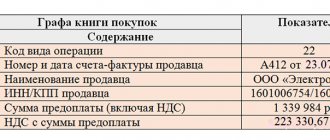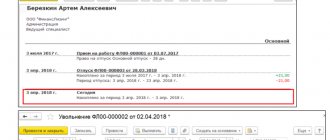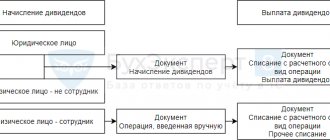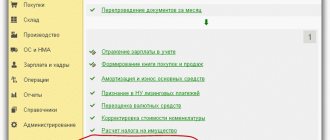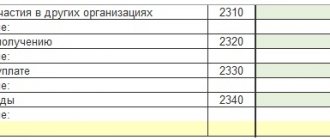- home
- About the franchisee
- Articles
- Advances / Settlement of advances in 1C: Accounting 8
September 17, 2019
From July 1, 2022, owners of online cash registers are required to punch checks not only for the advance payment, but also for offset of the advance payment. For a number of configurations there are already brief instructions on .
At the time of writing this instruction, there is no data regarding 1C: Accounting on the ITS website. Therefore, we will analyze the procedure on the demo base. As an example we will use:
| Platform | 8.3.15.1565 |
| Configuration | Enterprise accounting 3.0.72.66 Prof. |
| KKT model | ATOL FPrint-22PTK |
This instruction is current as of September 11, 2019.
A little theory
The process of breaking through Advance Receipts can be divided into two main stages:
- prepaid expense;
- advance credit.
For each stage, a separate document is created in 1C. And, subsequently, the check comes through.
| Type of transaction: | Document: |
| Prepaid expense | Receipt of cash (PKO), Payment card transaction (acquiring), Receipt to the current account; |
| Advance offset | Sales of goods, Sales of services. |
Reminder
:
Prepayment and Advance payment are different signs of the payment method.
Prepayment is the receipt of funds from the payer for a specific list of goods/services.
Advance – receipt of funds when the payer does not yet know what he wants to purchase
Use cash register when crediting and returning an advance
From 07/01/2019, those who are required to use online cash registers must punch checks for offset and return of advances to cash registers.
Previously, the Federal Tax Service developed detailed guidelines for issuing checks for different forms of advance:
- generation of checks for prepayment for own goods, offset of prepayment, provision of a loan to pay for goods and when repaying a loan to pay for goods (letter of the Federal Tax Service of the Russian Federation dated February 20, 2019 No. ED-4-20 / [email protected] );
- generation of receipts for the sale of goods using a gift card (letter of the Federal Tax Service 07/03/2018 No. ED-4-20 / [email protected] ).
In this material we will not dwell in detail on the general rules for making advances at the online cash register. Let's pay attention to technical aspects.
Let us only remind you that if the buyer did not receive the goods (service) at the time of payment, then both facts must be recorded: separate receipts must be issued for both the delivery of the goods (service) and for payment. This rule applies to any sales and forms of payment, including online.
Having received an advance payment from the buyer, do not forget to calculate and pay VAT. ConsultantPlus experts explained in detail how to do this correctly. Get trial access to the K+ system and upgrade to the Ready Solution for free.
Step-by-step instruction. Prepaid expense
1) To reflect the Advance in 1C, create one of the documents:
- “Cash receipt”;
- “Receipt by payment card”;
- “Receipt to the current account”;
2) After filling out all the details, click on the button at the top of the document;
Figure 1 — Filling out the “Cash receipt” document
3) If the DS receipt document did not have a basis document, then in the preview of the check, “Indicator of the payment method” and “VAT” take on the correct values automatically;
Figure 2 - Preview of the check, comparison of details, punching the check on the cash register
4) To punch a check, press the corresponding button;
5) The payment method sign is visible on the check – “Advance”. Depending on the document from which the check was punched, the payment type is substituted: Cash/non-cash
Figure 3 - Example of a check for “Advance”
Mistake #1. receipt of payment after shipment, with the selected payment type “advance”
we see that the receipt to the account occurred later than the shipment, this can be seen from the date and time of the documents.
open the last document in the chain.
and we see that in the document of receipt of money the attribute “is an advance payment - Yes” is selected, which is not true,
solution:
select the attribute “is it an advance - no”, indicate the invoice and make a credit to the account.
and in the report we see that everything was taken into account.
and in the final reconciliation we see that everything is correct
Step-by-step instruction. Settlement of advance payment
1) We reflect the sale in 1C with the document “Sales of goods, services”
2) We fill out all the details of the form in the document and click on “Calculations”;
Figure 4 — Filling out the document “Sales of goods”
3) Select “Advance payment method” “By document”, click the “Add” button;
Figure 5 - Selecting a method for offsetting advances
4) Select the required calculation document and click “Select”;
Figure 6 — Selecting a settlement document (advance payment)
5) If the advance payment was reflected in one document, click “Ok”;
If there were several advance documents, then add the remaining documents using the “Add” button;
Figure 7 - Selecting additional calculation documents (if there are several of them)
6) After this, we get to the main form of the document and click ;
Figure 8 — General view of the document “Sales of goods”
7) A preview of the receipt opens. Please note that the VAT rate, the payment method indicator and “Paid earlier” are filled in automatically. There is no need to change them. Click ;
Figure 9 — Preview of a check for “Advance offset”
Unlike a check for Advance, this check does not have a payment type: Cash/non-cash, since this tag was printed earlier.
Also, instead of the “Advance” payment method indicator, “Full payment” was printed, with the interpretation “Advance payment (Advance)”;
Figure 10 - Example of a check for “Advance offset”
9) If both checks were entered within the same shift, then when the cash register shift is closed, the data from both checks goes into the z-report.
Since in the example 100 rubles were received from the payer, but the “Advance” payment method flag was used, this amount will be reflected in two lines on the z-report:
- cash;
- advance payment (advance payment).
Figure 11 - Z-report with breakdown of receipts
According to the law, this is how it should be. This amount is included in the revenue and the shifting total of the receipt only once, no doubling is observed.
Figure 12 - Continuation of the Z-report with revenue data for the current shift
The instructions were prepared by
Pavel, 1C InfoSoft software support specialist.
Get a consultation
Error No. 2. Advance payment upon shipment was not credited
Again we see that the same amount for the order is in our debt and in the debt of the counterparty, and the total debt is 0.
in the transcript of the report we see that in this case the shipment occurred later than the payment, but for some reason the advance payment was still not credited (perhaps the payment document was recorded on a date earlier than the shipment, but was posted later than the shipment document)
it is necessary to open the shipment document (in the case of several documents, open them one by one, having previously unchecked them.)
we see in the document. that the settlement amount = 0, that is, the advance payment was not credited upon shipment, most often you just need to click the “post” button and the advance payment will be credited. but you can also count it manually for reliability; to do this, press the button (pointed to by the pink arrow)
we see that in the prepayment offset table, there is an advance payment exactly for the required amount for the same order. We count this amount.
After the transaction, we get the following picture: everything has been accounted for perfectly and there are no debts on debit or credit.
How to offset an advance payment to a supplier under various prepayment agreements in 1C: Accounting 8 edition 3.0
The organization DINASTIA LLC, on an advance payment basis, purchases the service from the supplier Metal Structures Plant LLC for a total amount of 120,000 rubles. (including VAT 20% – RUB 20,000.00). Payment was transferred to the supplier in two documents
“
Write-off from the current account
”, in the amount of 80,000 rubles and 40,000 rubles, and
different agreements
for each statement. Then the goods arrived from the supplier and a contract for the second prepayment was selected.
The organization uses the general taxation system (OSN
), applies the accrual method and PBU 18/02.
According to the accounting policy of the organization, VAT on advances issued is accepted for deduction. When we draw up a document for the receipt of goods (services), we can select only one contract with the counterparty, but how can we offset the advances paid under different contracts for one supply of goods? The option of offset for advances “Automatically” and “According to documents” will not work, since in this case only one agreement
and the amount debited from the current account will be taken into account.
In this case, we select the “Do not count” advance payment option and post the document for receipt of goods (services). Next, we will need the “Debt Adjustment” document. Section: Purchase – Debt Adjustment (or section: Sales – Debt Adjustment). 1. Type of operation - Settlement of advances
.
2. In the Offset advance payment
, select
To Supplier
.
3. In the On account of debt
, select
Our organization to the supplier
, because The advance payment issued to the supplier will be offset against accounts payable to the same supplier.
Click the Fill
—
Fill in the balances for mutual settlements
; fill out the tabular parts on
the Advances to the supplier (accounts receivable), Debt to the supplier (accounts payable) tabs.
Let’s correct the completed indicators, where in Advances
to the supplier
we will show two advances with different contracts (Fig. 1),
Fig.1
and in the Debt
to the supplier
we will leave one entry with the supply agreement from the receipt of goods, for the total amount. Fig.2
Rice. 2
An invoice for an advance payment from a supplier is registered with the document Invoice received
with a view of the advance payment. The document can be generated on the basis of the payment document.
When posting a document, accounting entries are generated for the debit of account 68.02 Value added tax
and
a credit to the subaccount of account 76.VA VAT for advances and prepayments issued.
The deduction of VAT from advances issued is immediately reflected in the purchase book when posting an invoice if the
Reflect VAT deduction
.
After receipt of inventory items under a contract for which an advance payment was previously made, it is necessary to restore VAT
, reflected earlier in the purchase book.
Recovering VAT from an advance payment is reflected in the document Generating sales ledger entries
on the
Recovering from advances
.
This recovery of advances will be generated automatically only under the main supply agreement
goods (services)!
In order to make a recovery based on the first document written off from the account, you must manually
make an entry on the
Restoration based on advances tab of the Formation of sales ledger entries.
Our clients can consult with our specialists on any issue in the program. Make a decision to cooperate with U-Soft after the free one-week period! Get a free
test drive
from our leading specialists.
Take advantage of the promotion right now! Limited number of seats. Order a test drive