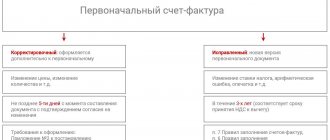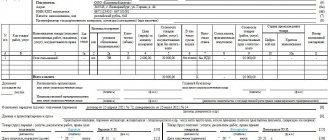The document Receipt (act, invoice) transaction type Goods (invoice) allows you to register receipt transactions from suppliers of inventory items in the 1C program.
The article discusses the purpose and features of filling:
- document header fields and links;
- graph of the tabular part of the document.
The article provides printable forms that can be printed from this document.
The features of filling out a document when registering the receipt of goods at a manual point of sale (NTP) are also considered.
Purpose of the document
The document Receipt (act, invoice) with the transaction type Goods (invoice) (hereinafter Receipt of goods ) is used to process receipt transactions from suppliers of goods and materials (materials and materials) recorded in the accounts:
- 41 "Products";
- 10 "Materials".
The document allows you to register the receipt of goods both at the wholesale warehouse and at retail outlets: automated and non-automated.
Document header
Let's consider filling out the header of the document Receipt of goods .
Invoice No. and From
In these fields you enter the invoice number and date specified by the supplier in the primary delivery document. PDF
Number
The Number field displays the serial number of the document, which is assigned automatically by the program.
From
In the From , enter the date of registration of inventory items (transfer of ownership). The current date is automatically entered, but it can be changed manually.
Counterparty
In the Counterparty , the name of the supplier who supplies the goods and materials is indicated. The name of the supplier is selected from the Contractors directory.
Agreement
Contract field indicates the basis for settlements with the supplier, which can be a contract, invoice, or other document. The basis is selected from the Contracts directory. In the contract selection form, only those contracts that have the contract type With supplier .
If an agreement is not concluded with the counterparty, for example, the Organization receives only an invoice from the supplier, then in the program you can specifically not create a basis in the Contracts Without agreement from the drop-down list . In the future, this value will be indicated by default in other documents with the supplier.
An invoice for payment
The invoice for payment is selected from the document journal Invoices from suppliers , if the invoice is entered in 1C. When you select an account, the program offers to automatically fill out the Goods Receipt .
If, based on the selected Invoice from the supplier, Receipt document has already been entered for part of the goods , then the tabular part of the new document will be filled with the remaining goods that have not yet been received.
Original received checkbox
The checkbox is selected if the original invoice has been received from the supplier.
What should I do if the original invoice arrives later?
If the original arrives later and the document is in a closed period, then you can mark its receipt in the document journal Receipts (acts, invoices) by clicking on the Original in the command panel.
Organization
This field indicates the name of our Organization. The field is displayed if several organizations are registered Organizations The name of the organization that is the Use as primary attribute Organizations . PDF
Stock
The field indicates the warehouse or storage location to which the goods and materials are received. Selected from the Warehouses .
If only one warehouse is registered Warehouses the Warehouse field Goods Receipt .
Link Calculations
Calculations form .
The Payment due date field displays the date after which the debt to the counterparty will be considered overdue. The payment due date is displayed when the program has the Scheduling payments to suppliers PDF functionality configured. This setting allows you to control the timing of payment to suppliers for inventory items.
The date in the Payment due date is determined according to the following rules:
- if in the agreement with the counterparty the Payment term is set checkbox is selected and the Deadline in PDF days is specified, then this term is added to the document date specified in the Number From ;
- if the agreement with the counterparty does not specify a payment period, then the date of the document is added to the period entered in the section Purchases - Settings - Payment period to suppliers; PDF
- if none of the deadlines listed above are filled in, then the date of the document is entered in the Payment due date Calculations window .
In the Settlements , by default, standard accounts for accounting for settlements with suppliers are installed, specified in the information register Accounts for settlements with counterparties in the section Directories - Purchases and sales - Counterparties - link Accounts for settlements with counterparties: PDF
- the agreement is expressed in rubles PDF - accounts 60.01 “Settlements with suppliers and contractors” and 60.02 “Settlements for advances issued”;
- the agreement is expressed in currency PDF - accounts 60.21 “Settlements with suppliers and contractors (in foreign currency)” and 60.22 “Settlements for advances issued (in foreign currency)”;
- the agreement is expressed in cu PDF - accounts 60.31 “Settlements with suppliers and contractors (in cu)” and 60.32 “Settlements for advances issued (in cu)”.
If settlements with the supplier are carried out using other settlement accounts, they can be corrected manually using the Payments link.
Learn more about Setting up accounts for settlements with counterparties.
In the document you can independently set the Method of crediting the advance :
- Automatically - offset of advances will take place automatically in the context of the specified agreement;
- According to document – advances will be offset against specific payment documents that must be added to the tabular section. Offset Amount column is set to <Auto> , then the program will determine this amount automatically in the context of the specified document. also enter the value of the amount manually in the Offset Amount and offset as much as required by the agreement;
- Do not offset - advances will not be offset automatically when posting the document.
The advance offset method is available if the Manage advances offset by debt repayment functionality setting . PDF
If this functionality is not installed, then advances are offset automatically without the ability to select this setting.
Link Shipper and Consignee
Let's look at the features of filling out the link Shipper and consignee .
The program allows you to print documents on behalf of the supplier. If this is required and the Consignor or Consignee was different, then using this link you need to check the Other and select the counterparty from the Counterparties . This data will be displayed in printed forms of the Goods Receipt :
- Consignment note (TORG-12) for the supplier;
- Invoice for supplier.
VAT link
VAT link .
When you click on the VAT the Prices in Document form opens . The procedure for filling it out is as follows:
- Price type – price name selected from the directory Price types of the item .
If the Price Type is selected, then the purchase price of inventory items will be filled in automatically in accordance with the price set using the document Setting item prices ;
If the Price Type is not selected, then the purchase price of inventory items will be entered from the previous receipt document. For inventory items received for the first time, the purchase price will not be filled in; it must be set manually.
Price type field will be filled in automatically if the price type used in calculations under this agreement is filled in the Contract Calculations PDF
- VAT – select one of the options: either VAT in the amount or VAT on top . The selected option does not affect the postings, but is used only for the convenience of indicating VAT in the tabular section;
- The VAT included in price checkbox is set if it is necessary for transactions to include VAT in the cost of inventory items without highlighting it in account 19 “VAT on purchased assets.”
Currency and Capitalize at rate - these objects become visible if settlements under the contract are made:
- in currency; PDF
- in USD PDF
The Currency field displays the data specified in the agreement with the counterparty. In the Capitalize at the default rate, the rate for the selected currency is inserted, corresponding to the document date from the information register Exchange rates .
Product code in the delivery note
Important According to accounting legislation, the column “Product Code” is not required to be filled out. Rationale for the conclusion: According to Part 4 of Art. 9 of the Federal Law of December 6, 2011 N 402-FZ “On Accounting” (hereinafter referred to as Law N 402-FZ), the forms of primary accounting documents are determined by the head of the economic entity on the proposal of the official entrusted with accounting. Based on this, at present At the same time, organizations are not required to use unified forms of primary documents in accounting, with the exception of those established by authorized bodies in accordance with and on the basis of federal laws (see information from the Ministry of Finance of Russia dated December 4, 2012 N PZ-10/2012). However, the provisions of Law N 402-FZ does not contain a ban on the use of unified forms of primary accounting documents, so an organization can continue to use them if it makes such a decision.
Tabular part of the document
Let's consider filling out the tabular part of the Goods Receipt .
Positions can be entered into the tabular part of the document using the Add , Selection or the Add button by barcode .
Find out in more detail about the Methods for selecting items .
You can also add an item with completely filled-in row data to the tabular part by copying a row from another tabular part with the same functionality.
Learn more about Filling out a document by copying lines.
The tabular part of the document contains the following columns.
Nomenclature
In the Nomenclature , select the name of the goods and materials from the Nomenclature directory . If the item type is Services , then this item cannot be selected in the tabular part of the Goods Receipt . PDF
Quantity
In the Quantity , enter the number of received inventory items.
Price
In the Price , enter the price of received inventory items. The column can be filled in:
- manually;
- automatically according to the price type specified in the Price type via the VAT .
Sum
Amount column is calculated as the product of the Quantity and Price .
%VAT
%VAT column displays the VAT rate from the item card. This column can be changed manually, then VAT will be taken into account at the specified VAT rate.
VAT
VAT column VAT link VAT field :
- VAT in the amount;
- VAT on top.
Total
Total column displays the cost of inventory items including VAT.
Account
The column will be visible if the Show accounting accounts in documents .
Find out more about User Personal Settings .
The inventory account is automatically entered into the Accounting account column the information register of the Item Accounting Account . Item Accounting Register is a special register in which a connection is established between the item accounting account and its type or name. PDF
Accounting account column can be changed manually, then the inventory items will be capitalized to the new accounting account.
VAT invoice
The VAT account is automatically entered into the VAT Account column Item Account . Item Accounting Register is a special register in which a connection is established between the item accounting account and its type or name. PDF
VAT Account column can be changed manually, then VAT will be taken into account on the new accounting account.
Item items can be entered using the Add , the Selection , or the Add by barcode .
Find out in more detail about the Methods for selecting items .
VAT accounting method
If the program maintains separate accounting of incoming VAT PDF, then in the tabular part the column VAT accounting method , which can take the value:
- Accepted for deduction;
- Included in the price;
- Blocked until the rate is confirmed 0%;
- Distributed.
Find out more about maintaining separate accounting for incoming VAT.
Expenses (NU)
If the Organization applies the simplified tax system with the object of taxation “income minus expenses”, then in the tabular section the column Expenses (NU) , which can take the value:
- Accepted;
- Not accepted;
Find out in more detail about the Procedure for recognizing expenses under the simplified tax system.
Customs declaration number
The Customs declaration number column becomes available when the Imported goods functionality . PDF
The column indicates the registration number of the customs declaration. The column is filled in only for imported goods and materials. The customs declaration number is selected from the directory Customs Declaration Numbers .
If the PDF customs declaration number is indicated on the item card, then its value will be automatically displayed Customs declaration number
The column Customs declaration number can be changed manually, then the goods and materials will be capitalized to the new customs declaration number.
We do not recommend filling out the customs declaration number in the Imported goods of the item card. If the Organization receives the same product, but with different customs declaration numbers, then in the Nomenclature you will have to enter several items of goods that have the same name and differ in the customs declaration number.
In this situation, it is more convenient to indicate the customs declaration number directly in the document Receipt of goods , then in the Nomenclature it will be enough to enter one item of the nomenclature.
Country of origin
The Country of Origin column becomes available when the Imported Goods Functionality . PDF
In the Country of origin , the country of origin of imported goods and materials is indicated. This column is automatically filled with the value specified in the Imported goods of the PDF nomenclature card. If the country of origin is not filled in the nomenclature card, then it can be selected from the directory Countries of the World .
Additional tabular columns
Additional columns can be added to the tabular part of the document using the More–Change Form button:
- Code;
- vendor code;
- Places;
- Unit;
- TO.
Code
Code column is convenient to use when the Nomenclature contains a large number of similar items. This column displays the value of the Nomenclature directory element code .
Code column can be displayed in printed document forms next to the Name .
To do this, you need to set the Code in the Administration – Program Settings – Accounting Options – Printing Items section. PDF
Once the settings have been made, the Code will be displayed in printed forms:
- Purchase Invoice;
- Consignment note (TORG-12) for the supplier.
vendor code
Article column is convenient to use when the Nomenclature contains a large number of similar items, or when the article is assigned by the supplier. This column displays the value of the Article number Nomenclature directory element .
The Article column can be displayed in printed forms of documents next to the Name .
To do this, you need to set the switch column Article in the section Administration - Program Settings - Accounting Options - Printing Articles. PDF
Once the settings have been made, the Article will be displayed in printed form:
- Consignment note (TORG-12) for the supplier;
- Receipt order (M-4);
- Certificate of acceptance of goods without a supplier's invoice (TORG-4);
- Purchase Invoice.
Unit
The Unit column displays the unit of measurement specified in the item card.
The program allows you to change the Unit of Measurement by selecting a different value from the reference book Classifier of Units of Measurement , however, this change will only be reflected in the printed form:
- Purchase Invoice.
In other printed forms, the unit of change specified in the Nomenclature .
Capitalization of inventory items will be carried out according to the unit of measurement specified in the Nomenclature .
Places
Places column is the number of places where goods and materials are supplied. It is filled in when different units of measurement are used for the item and it is necessary to reflect this in printed forms.
The supplier shipped 20 rolls of fabric, each roll containing 30 linear meters of fabric.
Then the invoice for receipt of goods and materials will indicate the number of Places: 20. PDF
The 1C program is not intended for maintaining full accounting of inventory items in different units of measurement. Changing the Places does not lead to a recalculation of the Quantity .
Information from the Places is used only for display in printed forms. Inventory and materials will be capitalized in the quantity indicated in the Quantity .
TO.
Column K is the conversion factor for the quantity of inventory items from one unit of measurement to another. It is filled out when different units of measurement are used for the same item and it is necessary to reflect this in printed forms.
The supplier shipped 600 meters of fabric - 20 rolls. Each roll contains 30 linear meters of fabric.
Then the invoice for the receipt of goods and materials will have a conversion factor K. - 30. PDF
The 1C program is not intended for maintaining full accounting of inventory items in different units of measurement. Changing column K. does not lead to recalculation of the Quantity .
Information from column K. is used only for display in printed forms. Inventory and materials will be capitalized in the quantity indicated in the Quantity column.
Filling out the column for product code in bargaining-12
Law N 402-FZ mandatory details of the primary accounting document are: 1) name of the document; 2) date of preparation of the document; 3) name of the economic entity that compiled the document; 4) content of the fact of economic life; 5) the value of the natural and (or) monetary measurement of the fact economic life indicating the units of measurement;6) the name of the position of the person (persons) who completed the transaction, operation and the person(s) responsible for its execution, or the name of the position of the person(s) responsible for the execution of the accomplished event;7 ) signatures of the persons provided for in the previous paragraph, indicating their last names and initials or other details necessary to identify these persons. Thus, the product code is not a mandatory detail of the primary accounting document, therefore, in our opinion, it may not be filled out.
Document footer
Total line
This line displays the following information:
- Total – displays the total amount of the document including VAT and the currency of the document;
- VAT (incl.) – displays the total VAT amount for the document.
Invoice registration
To register an incoming invoice, you must indicate its number and date at the bottom of the Goods Receipt and click the Register .
An Invoice document received for receipt will be automatically created.
A comment
You can place any necessary comments in the Comment
Responsible
In the Responsible , the user who entered the program and registered this document is automatically substituted from the User List
HS code 1001 - Wheat and meslin
List of main sections of the Commodity Nomenclature of Foreign Economic Activity
1Section ILive animals;
products of animal origin 2Section IIProducts of plant origin
3Section III Fats and oils of animal or vegetable origin and products of their breakdown; prepared edible fats; waxes of animal or vegetable origin
4 Section IV Prepared food products; alcoholic and non-alcoholic drinks and vinegar; tobacco and its substitutes
5Section VMineral products
6Section VIProducts of chemical and related industries
7Section VIIPlastics and products made from them; rubber, rubber and products made from them
8 Section VIII Unprocessed hides, tanned leather, natural fur and products made from them; saddlery and harness; travel accessories, bags and similar goods; products from the internal organs of animals (except for the silkworm glands)
9 Section IX Wood and wood products; charcoal; cork and products made from it; products made of straw, alfa or other wicker materials; basket and other wickerwork
10Section XMass of wood or other fibrous cellulosic materials; regenerated paper or cardboard (waste paper and waste); paper, cardboard and products made from them
11Section XITextile materials and textile products
12Section XII Footwear, hats, umbrellas, sunshades, canes, seat canes, riding crops, whips and parts thereof; processed feathers and products made from them; artificial flowers; human hair products
13 Section XIII Products made of stone, plaster, cement, asbestos, mica or similar materials; ceramic products; glass and glass products
14 Section XIV Natural or cultured pearls, precious or semi-precious stones, precious metals, metals clad with precious metals and products made from them. Bijouterie. Coins
15Section XV Base metals and products made from them
16Section XVIMachines, equipment and mechanisms; electrical equipment; their parts; sound recording and reproducing equipment, equipment for recording and reproducing television images and sound, their parts and accessories
17 Section XVII Ground transport, aircraft, floating craft and transport-related devices and equipment
18 Section XVIII Optical, photographic, cinematographic, measuring, control, precision, medical or surgical instruments and apparatus; watches of all kinds; musical instruments; their parts and accessories
19Section XIXWeapons and ammunition; their parts and accessories
20Section XXMiscellaneous industrial products
21Section XXIArtworks, collectibles and antiques
22About the project
23Personal data privacy policy
Features of filling out the document
Receipt of goods at a manual point of sale (NTP)
If the accounting of goods in retail is carried out at sales prices and the document Receipt of goods registers the receipt of goods in NTT, then when you select the warehouse type Manual retail the program suggests collapsing the tabular part by item.
If you select the Yes , the tabular part will be collapsed into one line, and the line will contain the following columns:
- Amount – the total cost of the received goods in supplier prices;
- %VAT – VAT rate;
- VAT – VAT amount;
- Total – cost of goods including VAT;
- Retail amount – the cost of goods in sales prices.
If you select the No , the tabular part will not be collapsed, but columns will be added to the tabular part:
- Retail price – selling price of the goods;
- Retail amount – the cost of goods in sales prices.
Did the article help?
Get another secret bonus and full access to the BukhExpert8 help system for 14 days free of charge
Common errors when filling out a DEM invoice
CMR is a complex document, the responsibility for the correct completion of which can be borne by all parties to the transportation contract. Errors in its design are common. Let's look at the most common ones.
Incorrect address
The consignment note indicates the legal addresses of the sender and recipient of the goods, as well as the actual loading and unloading addresses of the goods. Of course, these are completely different locations. As a result of an error when filling out addresses, the truck may deliver the goods not to the warehouse, but directly to the door of the recipient’s office.
No download date or time stamp
There are often situations when the shipment of goods is delayed for completely different reasons. Due to such a delay, delivery deadlines are violated. Typically, the liability for failure to meet delivery deadlines is stipulated in the text of the contract to be very significant.
The party who is not at fault for the late shipment must ensure that the date and time the goods are actually loaded onto the vehicle are accurately indicated.
Invalid product code
An error in specifying the product code according to the commodity nomenclature of foreign economic activity (HS) will certainly cause problems at the stage of customs clearance of the cargo.
In this case, you will need to make changes to the documentation. In addition to the fact that the time spent correcting the error may cause a delay in delivery of the goods, all this time the cargo and the vehicle must be in a temporary storage warehouse, and you will also need to pay for this.
If there are doubts about the correctness of the product code, you can check it with any customs representative or by directly contacting the Federal Customs Service.